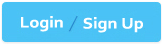Google Associate-Android-Developer - Google Developers Certification - Associate Android Developer (Kotlin and Java Exam)
Total 128 questions
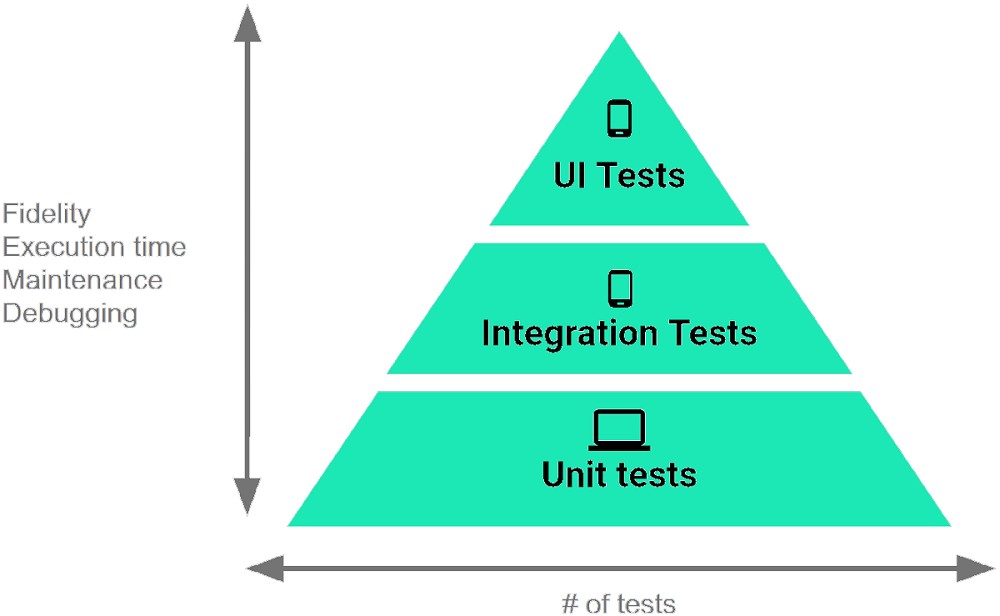
The Testing Pyramid, shown in the Figure, illustrates how your app should include the three categories of tests: small, medium, and large. Small tests are unit tests that :
The Log class allows you to create log messages that appear in logcat. Generally, you could use the following log methods: (Choose five.)
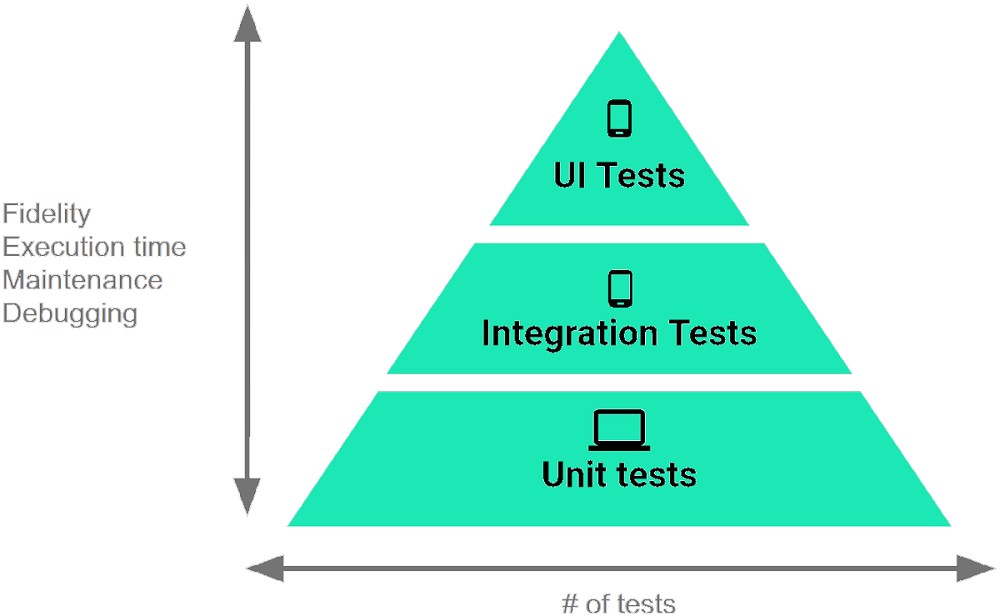
The Testing Pyramid, shown in the Figure, illustrates how your app should include the three categories of tests: small, medium, and large. Medium tests are integration tests that:
For example, our preferences.xml file was added by addPreferencesFromResource (R.xml.preferences). Our preferences.xml file contains such item:
android:title="@string/pref_sort_title" android:summary="@string/pref_sort_summary" android:dialogTitle="@string/pref_sort_dialog_title" android:entries="@array/sort_oder" android:entryValues="@array/sort_oder_value" android:defaultValue="@string/pref_default_sort_value" app:iconSpaceReserved="false" /> In our Fragment, we can dynamically get current notification preference value in this way:
When your code execution reaches the breakpoint, Android Studio pauses execution of your app. You can then use the tools in the Debugger tab to identify the state of the app. With Evaluate Expression  you can
you can
If you want to access a specific UI component in an app, use the UiSelector class. This class represents a query for specific elements in the currently displayed UI. What is correct about it? (Choose two.)
As an example. In an Activity we have our TimerViewModel object (extended ViewModel), named mTimerViewModel. mTimerViewModel.timer method returns a LiveData
Select four different types of app components. (Choose four.)
To automate UI tests with Android Studio, you implement your test code in a separate Android test folder. Folder could be named:
Custom views and directional controller clicks. In general, you should send an AccessibilityEvent whenever the content of your custom view changes. For example, if a text value was changed in your custom view, you should emit an event of this type: