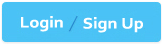ServiceNow CSA - ServiceNow Certified System Administrator
How are Workflows moved between instances?
Workflows are moved using Update Sets
Workflows are moved using Transform Maps
Workflows are moved using Application Sets
Workflows cannot be moved between instances
The Answer Is:
AExplanation:
Workflows inServiceNoware typically moved between instances usingUpdate Sets. Update Sets serve as a mechanism for capturing customizations and migrating them across different environments, such asDevelopment (Dev) → Test → Production (Prod).
Recording Customizations:
When a workflow is modified or created, its changes are recorded in an Update Set if theUpdate Set is active.
Capturing Related Records:
Workflows consist of multiple components (e.g., activities, conditions, transitions).
Update Sets capture theWorkflow Versionand associatedWorkflow Activities.
Exporting and Importing:
The Update Set containing the workflow is exported from the source instance (e.g., Dev).
It is then imported into the target instance (e.g., Test or Prod).
Commit the Update Set:
After import, the Update Set must be reviewed and committed to apply the changes in the target instance.
B. Workflows are moved using Transform Maps
Incorrect: Transform Maps are used forimporting and mapping datafrom external sources into ServiceNow tables, not for migrating configurations like workflows.
C. Workflows are moved using Application Sets
Incorrect: There is no such thing as "Application Sets" in ServiceNow. However,Applications (Scoped Apps)can be moved usingApplication Repositories (App Repo)orUpdate Sets, but this is different from standard Workflow migration.
D. Workflows cannot be moved between instances
Incorrect: Workflowscanbe moved usingUpdate Sets, and in scoped applications, they can also be packaged with the application.
How Update Sets Work for Workflows?Why Other Options Are Incorrect?
ServiceNow Product Documentation - Update Sets
Update Sets Overview
Moving Customizations Using Update Sets
ServiceNow Workflows
Workflow Management
References from ServiceNow CSA Documentation:
What is the purpose of flagging an article in a knowledge base?
To mark an article to read later.
Allow a user to submit feedback about an article
Reporting an error
The Answer Is:
CExplanation:
InServiceNow Knowledge Management,flagging an articleis a feature that allows users toreport errors or issueswithin a knowledge article. This helps maintain article accuracy and ensures that outdated or incorrect information is addressed by knowledge managers.
Error Reporting
Users can flag an article if they findincorrect, outdated, or misleading information.
Knowledge managers receive anotificationabout flagged articles and can review them for updates.
Article Quality Control
Helps improve knowledge base content by allowing users topoint out inaccuracies.
Ensures that knowledge articles remainrelevant and useful.
Notifying Knowledge Managers
Flagged articles appear in theKnowledge Base Administration module, allowing managers totrack and resolve flagged issues.
A. To mark an article to read later
Incorrect: There isnobuilt-in "read later" feature in ServiceNow Knowledge Management.
Instead, users canbookmarkan article for quick access.
B. Allow a user to submit feedback about an article
Incorrect:
Feedback is submitted through theFeedback feature, which allows users to rate articles and provide comments.
Flaggingis specifically forerror reporting, not general feedback.
Key Purposes of Flagging an Article:Why Other Options Are Incorrect?
Flagging Knowledge Articles
Flagging an Article for Review
Managing Flagged Articles
Knowledge Management Administration
References from ServiceNow CSA Documentation:
Which technique is used to get information from a series of referenced fields from different tables?
Table-Walking
Sys_ID Pulling
Dot-Walking
Record-Hopping
The Answer Is:
CExplanation:
InServiceNow,Dot-Walkingis a technique used to retrieve information fromreferenced fields across different tables. It allows users to access data stored inrelated records without writing complex scripts.
When a field references another table,dot notation (.)is used totraversethe relationship and retrieve additional information from the referenced table.
It works informs, lists, reports, workflows, business rules, and scripts.
How Dot-Walking Works:Example 1: Retrieving User Information from an Incident RecordLet's say we have anIncidenttable where thecaller_idfield references theUser (sys_user) table.
If we need to retrieve the caller’semail address, we use:
caller_id.email
Here’s how it works:
caller_id→ References thesys_usertable
email→ Retrieves theemail field from the sys_user record
Example 2: Retrieving Department Name of an Incident CallerTo get thedepartmentof the caller, we use:
caller_id.department.name
caller_id→ References theUser table
department→ References theDepartment table
name→ Retrieves thedepartment name
(A) Table-Walking – Incorrect
There isno such termas "Table-Walking" in ServiceNow.
The correct term for referencing related fields isDot-Walking.
(B) Sys_ID Pulling – Incorrect
Thesys_idis a unique identifier for each record in ServiceNow, butpulling sys_ids alone does not retrieve referenced field data.
Dot-Walking allows access to fields in related tables, not just the sys_id.
(C) Dot-Walking – Correct
Dot-Walking is the correct techniqueused in ServiceNow to access referenced fields across tables.
It is used in scripting, reporting, workflows, Business Rules, and UI Policies.
(D) Record-Hopping – Incorrect
There isno such featureas "Record-Hopping" in ServiceNow.
The correct method for referencing data in related tables isDot-Walking.
Explanation of Each Option:
Dot-Walking reduces the need for complex queriesand makes scripting easier.
Use it in filters, reports, and workflowsto dynamically retrieve related data.
Limit excessive Dot-Walking in large tablesto avoid performance issues.
Alternative for scripts: If Dot-Walking does not work in advanced scripts, use GlideRecord queries to retrieve referenced records manually.
Additional Notes & Best Practices:
ServiceNow Docs: Understanding Dot-Walking
https://docs.servicenow.com
ServiceNow Community: Best Practices for Dot-Walking
https://community.servicenow.com
References from Certified System Administrator (CSA) Documentation:
Which would NOT appear in the History section of the Application Navigator?
Records
UI Pages
Lists
Forms
The Answer Is:
BExplanation:
TheHistory sectionin theApplication Navigatortracks recently visited records, lists, and forms within ServiceNow. This feature allows users to quickly navigate back to previously accessed content without searching manually.
What Appears in the History Section?The History sectionlogs user activityrelated to:
Records (Option A)– Recently viewed records from any table, such as incidents, requests, or tasks.
Lists (Option C)– Any list views a user has accessed, such asIncident ListorChange Request List.
Forms (Option D)– Any individual record viewed in form view, such as anincident formoruser form.
Why is Option B (UI Pages) Correct?UI Pages do NOT appear in the History section.
UI Pagesare special custom pages built with Jelly scripting and used forcustom interfaces, portals, and dashboards(e.g., Service Portal pages).
Since they do not represent individual records, lists, or forms,they are not included in the user’s History tracking.
Why Are the Other Options Incorrect?A. Records
Recordsare individual database entries (e.g., specific incidents, change requests, or users).
Since records are frequently accessed, theyare logged in History.
C. Lists
Listsdisplay multiple records from a table (e.g., all open incidents).
Since users navigate through lists frequently, theyare logged in History.
D. Forms
Formsare used to view or edit individual records (e.g., an incident form).
Since forms are commonly accessed, theyare logged in History.
Reference from Certified System Administrator (CSA) Documentation:📌ServiceNow Docs – Application Navigator & History
🔗ServiceNow Application Navigator Documentation
"The History section of the Application Navigator displays a list of the records, lists, and forms that you have recently accessed."
"Custom UI Pages are not included in History tracking."
Which term refers to application menus and modules which you may want to access quickly and often?
Breadcrumb
Favorite
Tag
Bookmark
The Answer Is:
BExplanation:
In ServiceNow,Favoritesallow users to quickly accessapplication menus and modulesthat they frequently use. By marking an application menu or module as a favorite, it appears under theFavorites tab in the Application Navigator, making navigation faster and more efficient.
(A) Breadcrumb – Incorrect
Breadcrumbs in ServiceNow show thenavigation pathwithin a list view or form.
They help users filter data quickly but donotstore shortcuts for quick access.
(B) Favorite – Correct
TheFavorite featurein ServiceNow allows users to save frequently used menus and modules for quick access.
Users canadd, remove, and reorderfavorites for better personalization.
Located in theApplication Navigator, favorites appear at the top for easy access.
Favorites can include forms, records, reports, or dashboards.
(C) Tag – Incorrect
Tagsare used toorganize and categorize records(e.g., incidents, problems, change requests).
Tags help users group related records but donotcreate direct menu shortcuts.
(D) Bookmark – Incorrect
ServiceNow doesnotuse the term "Bookmark" for quick access to menus and modules.
While users can bookmark URLs in a web browser, this is different from ServiceNow’s built-inFavoritesfeature.
Explanation of Each Option:
Users cancustomize Favoritesby renaming them or selecting an icon for better visibility.
Admins canpre-configure favoritesfor users based on roles to improve productivity.
Favorites improveuser efficiencyby reducing the number of clicks needed to reach frequently used items.
ServiceNow Docs: Using Favorites in the Application Navigator
https://docs.servicenow.com
ServiceNow Community: Personalizing the Application Navigator with Favorites
https://community.servicenow.com
Additional Notes & Best Practices:References from Certified System Administrator (CSA) Documentation:
What defines conditions that are evaluated against users to determine which users can create, read, write, and retire knowledge articles.
User conditions
User info
User Criteria
User permissions
The Answer Is:
CExplanation:
In ServiceNow,User Criteriadefine conditions that determinewhich userscancreate, read, write, and retireknowledge articles in aKnowledge Base (KB). User Criteria help enforceaccess controland ensure that only authorized users can interact with specific knowledge bases.
Control who canread, contribute, edit, or retireknowledge articles.
Based onroles, groups, departments, locations, or custom conditions.
Applied at theKnowledge Base level, affecting all articles within that KB.
Can be combined using"Must match all"or"Match any"logic.
Example 1: Restricting Read Access
A knowledge base for IT Support should be accessibleonly to IT employees.
User Criteria:Department = IT, OR Role = itil
Only IT employees or ITIL users can read articles in this KB.
Example 2: Controlling Who Can Contribute
OnlyHR staffshould be allowed to create or update HR-related knowledge articles.
User Criteria:Group = HR Team, OR Role = knowledge_manager
Only HR Team members and Knowledge Managers can contribute.
User Criteriais the official term in ServiceNow for defining access control conditions for knowledge articles.
It allows precise control over who canread, create, write, or retirearticles.
It is a feature within theKnowledge Management application.
A. User Conditions – Incorrect
No such concept exists in ServiceNow. User Criteria, not "User Conditions," determine knowledge article access.
B. User Info – Incorrect
"User Info" refers to details stored in thesys_usertable (e.g., name, email) but does not define knowledge permissions.
D. User Permissions – Incorrect
While permissions exist in ServiceNow (via roles and ACLs),User Criteriaspecifically manageKnowledge Baseaccess.
ServiceNow Docs: User Criteria for Knowledge Management
ServiceNow CSA Study Guide – Knowledge Management Permissions
ServiceNow Product Documentation: Configuring Knowledge Base Access
Key Features of User Criteria:Examples of User Criteria:Why "C. User Criteria" is the Correct Answer?Explanation of Incorrect Options:References from Certified System Administrator (CSA) Documentation:
Where can Admins check which release is running on an ServiceNow instance?
Memory Stats module
Stats module
System.upgraded table
Transactions log
The Answer Is:
BExplanation:
In ServiceNow, administrators can check whichrelease versionis running on an instance by navigating to theStats module. This module provides various system statistics, including the current release name, build number, and other important system details.
Navigate toSystem Diagnostics→Stats(or simply type “Stats†in the navigation filter).
Scroll down to find theBuild nameandVersionfields.
The displayed version follows the standard ServiceNow naming convention (e.g., "Washington DC Patch 2 Hotfix 1").
How to Check the Release Version via Stats Module:
A. Memory Stats module:
This module provides memory consumption details and performance-related information, but it does not show the instance version.
C. System.upgraded table:
While this table records upgrade history and past version changes, it does not display the current version running on the instance.
D. Transactions log:
This log captures user activities and system transactions but does not provide release version details.
Why Other Options Are Incorrect:
ServiceNow Documentation:View system version details
Certified System Administrator (CSA) Study Guide: CoversSystem Diagnostics → Stats Moduleas a key method to verify the running release version.
Reference from CSA Documentation:
What is a schema map?
A schema map enables administrators to define records from specific tables as trouble sources for Configuration Items
A schema map graphically organizes the visual task boards for the CMDB
A schema map graphically displays the Configuration Items that support a business service
A schema map displays the details of tables and their relationships in a visual manner, allowing administrators to view and easily access different parts of the database schema
The Answer Is:
DExplanation:
ASchema Mapin ServiceNow is a graphical representation of tables and their relationships within the database. It helpsadministrators and developersunderstand how data is structured and interconnected.
Visual Representation:Showsparent-child relationships,reference fields, andextensionsbetween tables.
Database Schema Navigation:Enablesquick accessto table structures and fields.
Impact Analysis:Helps inassessing changesbefore modifying fields, tables, or relationships.
Enhances Development Efficiency:Aids in customizing the system by understanding data dependencies.
Navigate to:System Definition → Schema Map
Select a Table:Enter a table name (e.g.,incident,task)
View Relationships:The map will display related tables (e.g., extended, referenced, and referencing tables).
Key Features of a Schema Map:How to Access Schema Maps:
A. A schema map enables administrators to define records from specific tables as trouble sources for Configuration Items– Incorrect.
Schema mapsdo not define trouble sources; they are used to visualizetable relationships.
B. A schema map graphically organizes the visual task boards for the CMDB– Incorrect.
Visual Task Boardsare separate from schema maps and are used for task management, not database visualization.
C. A schema map graphically displays the Configuration Items that support a business service– Incorrect.
This describes aDependency View, which is part of theCMDB, not the Schema Map feature.
Explanation of Incorrect Answers:
ServiceNow Product Documentation → Schema Maps
ServiceNow CSA Study Guide → Data Schema & Table Relationships
ServiceNow Developer Documentation → Understanding Tables & Relationships
References from Certified System Administrator (CSA) Documentation:Would you like me to verify another question?🚀
What is the purpose of a Related List?
To create a one-to-many relationship
To dot-walk to a core table
To present related fields
To present related records
The Answer Is:
DExplanation:
ARelated Listin ServiceNow is used to display records from other tables that are related to the current record. It helps users view and manage associated records without navigating away from the main record they are working on.
Related Lists appear at the bottom of a form view.
They display records from tables that have a relationship (via reference fields, many-to-many relationships, or database joins) with the current table.
Users can add, remove, or modify related records directly from the Related List, depending on their permissions.
Key Features of Related Lists:Why "D. To present related records" is the correct answer?Related Lists show records from another table that have a relationship with the current record. For example:
AnIncidentrecord may have a Related List showing allTasksassociated with it.
AUserrecord may have a Related List displayingGroup Memberships.
AChange Requestrecord may have a Related List displaying all relatedCI (Configuration Items).
Option A: "To create a one-to-many relationship"– Incorrect. While Related Lists often display one-to-many relationships, they do not create them. Relationships are defined throughreference fields,many-to-many tables, ordatabase joins.
Option B: "To dot-walk to a core table"– Incorrect. Dot-walking allows users to access related fields from referenced records, but it is not the purpose of a Related List.
Option C: "To present related fields"– Incorrect. Related Lists display related records, not just individual fields. Related fields can be accessed using dot-walking or reference fields but are not the same as Related Lists.
ServiceNow Product Documentation - Related Lists
ServiceNow CSA Study Guide - Configuring Forms and Lists
ServiceNow Docs: Relationships in Tables
Explanation of Incorrect Options:References from Certified System Administrator (CSA) Documentation:
The display sequence is controlled in a Service Catalog Item using which of the following?
The Default Value field in the Catalog Item form
The Sequence field in the Catalog Item form
The Order field in the Variable form
The Choice field in the Variable form
The Answer Is:
CExplanation:
In ServiceNow’sService Catalog, the display sequence of variables within aCatalog Itemis controlled by theOrder field in the Variable form. TheOrder fielddetermines the position in which the variables appear when a user fills out a catalog item. Lower values appear first, and higher values appear later.
(A) The Default Value field in the Catalog Item form – Incorrect
TheDefault Valuefield sets an initial value for a variable but doesnotcontrol the display sequence. It is used to pre-fill a value when the form loads.
(B) The Sequence field in the Catalog Item form – Incorrect
There isno such fieldcalled "Sequence" in the Catalog Item form. The field that determines the sequence of variables is theOrderfield in the Variable form.
(C) The Order field in the Variable form – Correct
Each variable in a catalog item has anOrder field.
Variables with a lower order number are displayedbeforethose with a higher order number.
If multiple variables have the same order value, ServiceNow orders them based oninternal system processing order.
(D) The Choice field in the Variable form – Incorrect
TheChoice fieldapplies only toMultiple Choice, Select Box, and Radio Buttonvariables, determining the selectable options for users. It doesnotcontrol the display sequence of variables in a catalog item form.
Explanation of Each Option:
It is a best practice to useincremental numbering (e.g., 100, 200, 300, etc.)for order values instead of consecutive numbers (e.g., 1, 2, 3). This makes it easier to insert new variables later without having to renumber existing ones.
The order values are respectedunless a layout configuration (e.g., multi-column form layout)changes the positioning.
ServiceNow Docs: Creating and Configuring Service Catalog Variables
https://docs.servicenow.com
ServiceNow Community Best Practices for Service Catalog Variables
https://community.servicenow.com
Additional Notes & Best Practices:References from Certified System Administrator (CSA) Documentation: