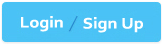Microsoft MO-300 - Microsoft PowerPoint (PowerPoint and PowerPoint 2019)
You are completing a presentation about Adventure Works Cycles.
On slid 2, insert a slid footer that displays the slide number and ‘’www.adventure-works.com’’. Apply the footer to all slides except the title slide.
On slide 2, insert Section Zoom links to ‘’Section 2: Products and Services’’, Section 3: Clubs an Teams’’, and ‘’Section 4: Contact US’’, Reposition the section thumbnails within the black rectangle so they are not stacked on top of each other.
The exact order and location of the thumbnails do not matter.
On the ‘’Price Comparison’’ slide. In the content placeholder, create a 3-D Clustered Column chart that displays on the table content.
You may copy and paste or manually enter the table data in the chart worksheet.
On the ‘’Extra Activities’’ slide, insert a row at the end of the table. In the row, enter ‘’Sporting Event’’ in the ‘’Event’’ column and ‘’$175’’ in the ‘’Price’’ column.
On slide1, configure the audio clip to fade in for 2 seconds when the user clicks the audio icon.
Configure the settings so the audio clip plays only one time but continues across multiples slides.
You are revising a recipe presentation for your cooking class.
On the ‘’Ingredients’ layout of the slide Master, change the first-level bullet to use the CheckBox image from the Pictures folder.
You are preparing a presentation for prospective students of the School of Fine Art.
On the Slide Master, duplicate the ‘’Blank’’ slide layout. Name the new Slide layout ‘’Picture with Text’’. Insert a picture placeholder on the left and a text placeholder on the right.
The exact size and position of the placeholders do not matter. Do not create a slide based on the new slide layout.
On the ‘’Admission information’’ slide, configuration a Down motion path animation for the check mark icon.
On slide 2, in the content placeholder, insert a Vertical Curved List SmartArt graphic. Label the first shape ‘’Structures’’ and the second shape ‘’Perennials’’, Delete any unused shapes.
On Slide 5, use the Draw tab to highlight the text ‘???’ with the Yellow, 6 mm highlighter, approximately as shown: