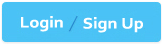RedHat RH202 - RHCT (Redhat Certified Technician) RH202
There are two different networks, 192.168.0.0/24 and 192.168.1.0/24. Your System is in 192.168.0.0/24 Network. One RHEL 4 Installed System is going to use as a Router. All required configuration is already done on Linux Server. Where 192.168.0.254 and 192.168.1.254 IP Address are assigned on that Server. How will make successfully ping to 192.168.1.0/24 Network’s Host?
Answer and Explanation:
1.vi /etc/sysconfig/network
GATEWAY=192.168.0.254
OR
vi /etc/sysconf/network-scripts/ifcfg-eth0
DEVICE=eth0
BOOTPROTO=static
ONBOOT=yes
IPADDR=192.168.0.?
NETMASK=255.255.255.0
GATEWAY=192.168.0.254
2.service network restart
Set the Hostname station?.example.com where ? is your Host IP Address.
Answer and Explanation:
hostname station?.example.comïƒ This will set the host name only for current session. To set hostname permanently.
vi /etc/sysconfig/network
HOSTNAME=station?.example.com
service network restart
You Completely Install the Redhat Enterprise Linux ES 4 on your System. While start the system, it’s giving error to load X window System. How will you fix that problem and make boot successfully run X Window System.
Answer and Explanation:
Think while Problems occurred on booting System on Runlevel 5 (X Window).
/tmp is full or not
Quota is already reached
Video card or resolution or monitor is misconfigured.
xfs service is running or not.
Do These:
1.df –h /tmp ïƒ /tmp is full remove the unnecessary file
quota usernameïƒ if quota is already reached remove unnecessary file from home directory.
Boot the System in runlevel 3.ïƒ you can pass the Kernel Argument from boot loader.
Use command: system-config-displayïƒ It will display a dialog to configure the monitor, Video card, resolution etc.
Set the Default Runlevel 5 in /etc/inittab
id:5:initdefault:
6.Reboot the System you will get the GUI login Screen.
Dig Server1.example.com, Resolve to successfully through DNS Where DNS server is 172.24.254.254
Answer and Explanation:
#vi /etc/resolv.conf
nameserver 172.24.254.254
# dig server1.example.com
#host server1.example.com
DNS is the Domain Name System, which maintains a database that can help your computer translate domain names such as www.redhat.com to IP addresses such as 216.148.218.197. As no individual DNS server is large enough to keep a database for the entire Internet, they can refer requests to other DNS servers.
DNS is based on the named daemon, which is built on the BIND (Berkeley Internet Name Domain) package developed through the Internet Software Consortium
Users wants to access by name so DNS will interpret the name into ip address. You need to specify the Address if DNS server in each and every client machine. In Redhat Enterprise Linux, you need to specify the DNS server into /etc/resolv.conf file.
After Specifying the DNS server address, you can verify using host, dig and nslookup commands.
One Logical Volume is created named as myvol under vo volume group and is mounted. The Initial Size of that Logical Volume is 124MB. Make successfully that the size of Logical Volume 245MB without losing any data. The size of logical volume 240MB to 255MB will be acceptable.
Answer and Explanation:
1.First check the size of Logical Volume: lvdisplay /dev/vo/myvol
2.Increase the Size of Logical Volume: lvextend -L+121M /dev/vo/myvol
3.Make Available the size on online: ext2online /dev/vo/myvol
4.Verify the Size of Logical Volume: lvdisplay /dev/vo/myvol
5.Verify that the size comes in online or not: df -h
We can extend the size of logical Volume using the lvextend command. As well as to decrease the size of Logical Volume, use the lvresize command. In LVM v2 we can extend the size of Logical Volume without unmount as well as we can bring the actual size of Logical Volume on online using ext2online command.
Your System is going use as a router for 172.24.0.0/16 and 172.25.0.0/16. Enable the IP Forwarding.
echo “1†>/proc/sys/net/ipv4/ip_forward
vi /etc/sysctl.conf
net.ipv4.ip_forward=1
/proc is the virtual filesystem, containing the information about the running kernel. To change the parameter of running kernel you should modify on /proc. From Next reboot the system, kernel will take the value from /etc/sysctl.conf.
Make Successfully Resolve to server1.example.com where DNS Server is 192.168.0.254.
Answer and Explanation: 1. vi /etc/resolv.conf
Write : nameserver 192.168.0.254
There are two different networks 192.168.0.0/24 and 192.168.1.0/24. Where 192.168.0.254 and 192.168.1.254 IP Address are assigned on Server. Verify your network settings by pinging 192.168.1.0/24 Network’s Host.
Answer and Explanation: At exam time read the Lab Scenario carefully. Actually there are two different networks one is 192.168.0.0/24 where your system resides know as example.com domain and another is 192.168.1.0/24 know as cracker.org domain.
One server named sever1.example.com having 192.168.0.254 and 192.168.1.254 is running in your exam. If you make a gateway to that server, you will can ping because IP forwarding is enabled on that server.
1.vi /etc/sysconfing/network
NETWORKING=yes
HOSTNAME=station?.example.com
GATEWAY=192.168.0.254
2.service network restart
Or
1.vi /etc/sysconfig/network-scripts/ifcfg-eth0
DEVICE=eth0
ONBOOT=yes
BOOTPROTO=static
IPADDR=X.X.X.X
NETMASK=X.X.X.X
GATEWAY=192.168.0.254
2.ifdown eth0
3.ifup eth0
Note: If gateway is specified in both file, default gateway takes from interface specific file.
Your System is going to use as a Router for two networks. One Network is 192.168.0.0/24 and Another Network is 192.168.1.0/24. Both network’s IP address has assigned. How will you forward the packets from one network to another network?
Answer and Explanation:
1.echo “1†>/proc/sys/net/ipv4/ip_forward
2.vi /etc/sysctl.conf
net.ipv4.ip_forward = 1
If you want to use the Linux System as a Router to make communication between different networks, you need enable the IP forwarding. To enable on running session just set value 1 to /proc/sys/net/ipv4/ip_forward. As well as automatically turn on the IP forwarding features on next boot set on /etc/sysctl.conf file.
Install the Redhat Linux RHEL 5 through NFS. Where your Server is server1.example.com having IP 172.24.254.254 and shared /var/ftp/pub. The size of the partitions are listed below:
/ïƒ 1048
/homeïƒ 1028
/bootïƒ 512
/varïƒ 1028
/usrïƒ 2048
Swap->1.5 of RAM Size
/dataïƒ configure the RAID Level 0 of remaining all free space.
After completing the installation through NFS solve the following questions. There are two networks 172.24.0.0/16 and 172.25.0.0/16. As well as there are two domains example.com on 172.24.0.0/16 network and cracker.org on 172.25.0.0/16 network. Your system is based on example.com domain. SELinux should be in enforcing mode.
Answer and Explanation:
1. Insert the CD on CD-ROM and start the system.
2. In Boot: Prompt type linux askmethod
3. It will display the language, keyboard selection.
4. It will ask you for the installation method.
5. Select the NFS Image from the list
6. It will ask the IP Address, Net mask, Gateway and Name Server. Select Use
Dynamic IP Configuration: because DHCP Server will be configured in your exam lab.
7. It will ask for the NFS Server Name and Redhat Enterprise Linux Directory.
Specify the NFS Server: 172.24.254.254
Directory: /var/ftp/pub
8. After Connecting to the NFS Server Installation start in GUI. Go up to the partition screen by selecting the different Options.
9. Create the partition According to the Question because Size and what-what partition should you create at installation time is specified in your question
10.Create the two RAID partitions having equal size of remaining all free space.
11.Click on RAID button
12.Type mount point /data
13.Select RAID Level 0
14.Click on ok
15. Then select the MBR Options, time zone and go upto package selections.
It is another Most Important Time of installation. Due to the time limit, you should care about the installation packages. At Exam time you these packages are enough.
X-Window System
GNOME Desktop
(these two packages are generally not required)
Administration Tools.
System Tools
Windows File Server
FTP Servers
Mail Servers
Web Servers
Network Servers
Editors
Text Based Internet
Server Configuration Tools
Printing Supports
When installation will complete, your system will reboot. Jump for another Question.