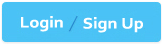Oracle 1z0-1033-24 - Oracle CPQ 2024 Implementation Professional
Ifno identifier informationis available in anExcel filepreviously being exported fromTransaction Line Item Grid, which existing information can be imported into theLine Item Grid?
In order to obtain additional sets of records when performing a REST call, which of the following sample URLs would a user use to obtain an additional 1000 records?
Given the following code:
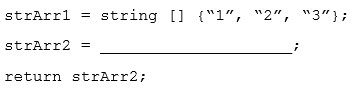
Which one of the following statements, when placed in the blank space, will give strArr2 a value of “123?â€
A customer sets up BOM Mapping for a Configuration model using a single simple Table-Based BOM Mapping Configuration rule, as well as the BOM Item Definition and BOM Item Mapping Tables. When reviewing their implementation, they notice the following:
The BOM Root Items Administration List shows the root BOM item and its child BOM items correctly. No errors are displayed.
The BOM Item Mapping Administration List shows no root BOM item or child BOM items. No errors are displayed.
Which field have they incorrectly populated in their BOM Mapping Tables?
What is the correct procedure for moving a file from one folder to another in File Manager?
You are viewing theData pagewhile creating a newPrice Guidance Analytic.
What is the correct procedure for implementing anadvanced filterthat will only consider"Won" quotes?
Which is allowed in a deployable data table when you create a BMQL query?
Identify two options to which transactions can be forwarded using forwarding rules. (Choose two.)
Which statement is FALSE about live data tables?
How do you modify a specific user’s access (grant access or remove access) to Product Families, Supported Product Families, and Data Table folders?