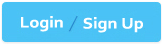ATLASSIAN ACP-120 - Jira Administration for Cloud
Two users have access to the same filter and see the same issues in a company-managed project. One of them can perform a bulk operation to watch issues in the filter, but the other user cannot. What should you investigate?
Project permissions
Product access
Groups
Default user preferences
Project roles
The Answer Is:
AExplanation:
The scenario describes two users who can view the same issues in a filter (indicating they have theBrowse Projectspermission), but only one can perform a bulk operation towatchissues. The ability to watch issues is controlled by theView Issue WatchersandManage Watcher Listpermissions in the project’s permission scheme. Therefore, you should investigateproject permissions(Option A).
Explanation of the Correct Answer (Option A):
Performing a bulk operation to watch issues requires theManage Watcher Listpermission, which allows users to add themselves or others as watchers to an issue. Since both users can see the issues (via the filter), they likely have theBrowse Projectspermission, but the user who cannot perform the bulk operation may lack theManage Watcher Listpermission.
Exact Extract from Documentation:
Manage Watcher List permission
TheManage Watcher Listpermission allows users to add or remove watchers from an issue, including via bulk operations. This permission is granted via the project’s permission scheme.
Note: To view the watcher list, users also need theView Issue Watcherspermission. Both permissions are required to perform actions like bulk watching issues.
To check permissions:
Go toProject settings > Permissions.
Review theManage Watcher ListandView Issue Watcherspermissions to see which users, groups, or roles have them.(Source: Atlassian Support Documentation, "Manage permissions in Jira Cloud")
Why This Fits: The difference in the users’ ability to perform the bulk watch operation is most likely due to a difference in theirManage Watcher Listpermission, which is defined in the project’s permission scheme. Investigating project permissions will reveal whether the second user lacks this permission.
Why Other Options Are Incorrect:
Product access (Option B):
Product access determines whether users can use Jira Software. Both users can view the filter and issues, indicating they have product access. Product access does not control specific permissions like managing watchers.
Extract from Documentation:
Manage product access
Product access grants users the ability to use Jira products. Specific actions, like managing watchers, are controlled by project or global permissions, not product access.
(Source: Atlassian Support Documentation, "Manage product access")
Groups (Option C):
Groups may be used in permission schemes to grant permissions, but the root cause is the permission itself, not the group membership. Investigating groups might be a secondary step after checking project permissions, butproject permissionsis the more direct answer.
Extract from Documentation:
Groups are used in permission schemes to grant permissions to multiple users. To determine why a user lacks a permission, check the permission scheme first, then verify group membership if relevant.
(Source: Atlassian Support Documentation, "Manage groups")
Default user preferences (Option D):
Default user preferences (e.g., notification settings) control whether a user receives notifications for watched issues, not their ability to watch issues.The issue is about performing a bulk operation, not receiving notifications.
Extract from Documentation:
Manage user preferences
Users can manage their notification preferences inPersonal settings > Email notifications. These settings affect notification delivery, not the ability to perform actions like watching issues.
(Source: Atlassian Support Documentation, "Manage your Jira notification emails")
Project roles (Option E):
Project roles are used in permission schemes to grant permissions. Like groups, roles are a means to assign permissions, but the issue lies in the permission itself (Manage Watcher List). Investigating project permissions directly addresses the root cause.
Extract from Documentation:
Project roles are used in permission schemes to grant permissions likeManage Watcher List. Check the permission scheme to identify the root cause of permission differences.
(Source: Atlassian Support Documentation, "Manage project roles")
Additional Notes:
Both users can see the filter and issues, so they likely have theBrowse Projectspermission. The difference in their ability to perform the bulk watch operation points to theManage Watcher Listpermission, which should be checked inProject settings > Permissions.
If the permission is granted to a group or role, verify the users’ membership in those groups or roles as a follow-up step.
All company-managed projects share the same permission scheme and workflow scheme. New requirements state:
• Only auditors should be able to use the 'Needs Audit' workflow transition.
• All auditors work across all the projects.
How should auditors be configured?
As a User custom field
As a group
As a Group custom field
As single users
The Answer Is:
BExplanation:
To restrict theNeeds Auditworkflow transition to auditors across all company-managed projects, which share the same permission and workflow schemes, auditors should be configuredas a group(Option B). This allows the group to be referenced in a workflow condition to limit access to the transition efficiently across all projects.
Explanation of the Correct Answer (Option B):
The requirement to restrict theNeeds Audittransition to auditors can be achieved by adding aconditionto the transition in the shared workflow scheme. A common condition, such asUser Is In Group, restricts the transition to members of a specific group.
Since all projects share the same workflow scheme, configuring auditors as a group (e.g., “Auditorsâ€) allows you to create the group once, add all auditors to it, and reference it in the workflow condition. This ensures that only auditors can use theNeeds Audittransition across all projects.
Exact Extract from Documentation:
Configure workflow conditions
Conditions restrict who can perform a workflow transition in a company-managed project.
To restrict a transition:
Go toSettings > Issues > Workflows.
Edit the workflow and select theNeeds Audittransition.
Add a condition, such asUser Is In Group, and select the group (e.g., Auditors).Note: Using a group is efficient for managing permissions or conditions across multiple projects with a shared workflow scheme.(Source: Atlassian Support Documentation, "Configure advanced work item workflows")
Why This Fits: Configuring auditors as a group allows a single workflow condition to restrict theNeeds Audittransition to group members across all projects, meeting both requirements efficiently.
Why Other Options Are Incorrect:
As a User custom field (Option A):
AUser custom field(e.g., User Picker) stores a single user for an issue and is not suitable for defining a set of users who can perform a workflow transition. Workflow conditions cannot reference custom fields to restrict transitions.
Extract from Documentation:
User custom fields store user data for issues but cannot be used in workflow conditions to restrict transitions.
(Source: Atlassian Support Documentation, "Manage custom fields in Jira Cloud")
As a Group custom field (Option C):
AGroup custom field(e.g., Group Picker) stores a group for an issue, but workflow conditions typically reference groups directly, not group picker fields. This approach is unnecessary and overly complex for restricting transitions.
Extract from Documentation:
Group custom fields are not used for workflow conditions. Use direct group references for transition restrictions.
(Source: Atlassian Support Documentation, "Manage custom fields in Jira Cloud")
As single users (Option D):
Configuring auditors as individual users in a workflow condition (e.g.,User Is In Any Users) is inefficient, as it requires listing each auditor manually. This approach does not scale well for multiple auditors working across all projects and is prone to maintenance issues if auditors change.
Extract from Documentation:
Listing individual users in conditions is not recommended for scalability. Use groups for managing multiple users across projects.
(Source: Atlassian Support Documentation, "Configure advanced work item workflows")
Additional Notes:
Steps to configure:
Create an “Auditors†group inSettings > User management > Groups.
Add all auditors to the “Auditors†group.
Edit the shared workflow inSettings > Issues > Workflows.
Add aUser Is In Groupcondition to theNeeds Audittransition, selecting the “Auditors†group.
Configuring the group and workflow requiresJira administratorprivileges.
The shared workflow scheme ensures the condition applies to all projects.
Boris is reviewing his assigned issues. He wants to move them from the backlog into a planned sprint so he can work on them. Which two permissions does he need? (Choose two.)
Work On Issues
Schedule Issues
Move Issues
Edit Issues
Manage Sprints
Assignable User
The Answer Is:
B, DExplanation:
To move issues from the backlog to a planned sprint in a Jira Software Cloud project, Boris needs permissions to modify the issue’s sprint field and edit the issue itself. The two permissions required areSchedule Issues(Option B) andEdit Issues(Option D).
Explanation of the Correct Answers:
Schedule Issues (Option B):
TheSchedule Issuespermission allows a user to add issues to a sprint, remove issues from a sprint, or move issues between sprints. This permission is necessary to move issues from the backlog (which is not part of a sprint) into a planned sprint.
Exact Extract from Documentation:
Schedule Issues permission
TheSchedule Issuespermission allows users to:
Add issues to a sprint.
Remove issues from a sprint.
Move issues between sprints or to the backlog.This permission is required to manage the sprint field in issues, such as moving an issue from the backlog to a planned sprint.Note: This permission is granted via the project’s permission scheme.(Source: Atlassian Support Documentation, "Manage permissions in Jira Cloud")
Why This Fits: Moving an issue to a planned sprint involves updating theSprintfield, which requires theSchedule Issuespermission.
Edit Issues (Option D):
TheEdit Issuespermission allows a user to modify issue fields, including theSprintfield. Without this permission, Boris cannot edit the issue to set its sprint, even if he has theSchedule Issuespermission.
Exact Extract from Documentation:
Edit Issues permission
TheEdit Issuespermission allows users to modify issue fields, such as Summary, Description, or Sprint. This permission is required to update an issue’s details, including moving it to a sprint if combined with theSchedule Issuespermission.
Note: This permission is granted via the project’s permission scheme.
(Source: Atlassian Support Documentation, "Manage permissions in Jira Cloud")
Why This Fits: Editing theSprintfield to move an issue into a planned sprint requires theEdit Issuespermission, as it involves modifying the issue’s metadata.
Why Other Options Are Incorrect:
Work On Issues (Option A):
TheWork On Issuespermission allows users to log work on issues (e.g., record time spent). It is not related to moving issues to a sprint or editing issue fields.
Extract from Documentation:
Work On Issues permission
Allows users to log work on issues using the time tracking feature. This does not include editing issue fields or managing sprints.
(Source: Atlassian Support Documentation, "Manage permissions in Jira Cloud")
Move Issues (Option C):
TheMove Issuespermission allows users to move issues between projects or change their issue type within the same project. Moving an issue to a sprint does not involve changing its project or issue type, so this permission is not required.
Extract from Documentation:
Move Issues permission
Allows users to move issues to a different project or change their issue type. This is not required for moving issues to a sprint within the same project.
(Source: Atlassian Support Documentation, "Manage permissions in Jira Cloud")
Manage Sprints (Option E):
TheManage Sprintspermission allows users to create, start, complete, or delete sprints. While this permission is necessary for managing the sprint itself, it is not required to move issues into a planned sprint, as Boris is not creating or modifying the sprint.
Extract from Documentation:
Manage Sprints permission
Allows users to create, start, complete, or delete sprints. Moving issues to an existing sprint requires theSchedule IssuesandEdit Issuespermissions, notManage Sprints.
(Source: Atlassian Support Documentation, "Manage permissions in Jira Cloud")
Assignable User (Option F):
TheAssignable Userpermission allows a user to be assigned to issues (i.e., set as the Assignee). It does not affect the ability to move issues to a sprint.
Extract from Documentation:
Assignable User permission
Allows users to be set as the assignee of an issue. This does not include editing other fields like the Sprint field.
(Source: Atlassian Support Documentation, "Manage permissions in Jira Cloud")
Additional Notes:
Boris likely already has theBrowse Projectspermission, as he can review his assigned issues. TheSchedule IssuesandEdit Issuespermissions are specifically required for the action of moving issues to a sprint.
These permissions are granted via the project’s permission scheme, which can be checked inProject settings > Permissions.
Two projects were created as follows:
OPS1: Created from the Procurement project template.
OPS2: Created from the Process Control project template.You need to create project OPS3. You want it to have the same components as OPS1 but the same schemes as OPS2. How should OPS3 be created?
With a shared configuration with OPS1 from the Process Control project template
With a shared configuration with OPS2 from the Procurement project template
The Answer Is:
BExplanation:
Requirements for OPS3:
Same Components as OPS1:Components are configurationswithina project, not typically part of the shared scheme setup during creation.
Same Schemes as OPS2:Schemes (Workflow Scheme, Issue Type Scheme, Screen Schemes, Field Configuration Scheme, Permission Scheme, etc.) define the core configuration and behavior of a project.
How Project Creation Options Work:
Creating from a Template:Sets up a project with anew setof schemes and configurations based on the chosen template. The new project doesnotinitially share schemes with any other project.
Creating with Shared Configuration:When you create a project and choose "Share settings with an existing project" (e.g., share with OPS2), the new project (OPS3) uses theexact same scheme objectsas the existing project (OPS2). Changes to these schemes will affect both projects. This is the mechanism to ensure OPS3 has the same schemes as OPS2.
Analyzing the Options:
with a shared configuration with OPS1 from the Process Control project template
Shared configuration with OPS1: This would give OPS3 the sameschemesas OPS1. This contradicts Requirement 2 (needs schemes from OPS2).
from the Process Control project template: Choosing a template is generally an alternative to sharing configuration. If you share configuration, the template choice is irrelevant for the schemes. This part makes the option confusing, but the core action (sharing with OPS1) is incorrect based on the scheme requirement.
with a shared configuration with OPS2 from the Procurement project template
Shared configuration with OPS2: This would give OPS3 the sameschemesas OPS2. Thissatisfies Requirement 2.
from the Procurement project template: As above, the template choice is confusing when sharing configuration. However, the critical action (sharing schemes with OPS2) aligns with the requirement.
Addressing the Component Requirement:
Neither "creating from a template" nor "creating with shared configuration" will automatically copy theComponentsfrom OPS1 to OPS3. Components need to be set up manually within the OPS3 project after it has been created.
Conclusion:
To meet the requirement of having the sameschemesas OPS2, youmustcreate OPS3 using the "Share settings with an existing project" option and select OPS2. Option B correctly specifies sharing the configuration with OPS2.
The mention of the template in Option B is likely extraneous or indicates a slightly flawed understanding in the question's options, but the core part "shared configuration with OPS2" is thecorrect action to satisfy the scheme requirement. The component requirement must be handled separately after project creation.
Therefore, the correct approach described in the options is:
with a shared configuration with OPS2 from the Procurement project template
You must add a new issue type to an existing company-managed project. Identify the configuration item that is definitely not impacted.
Issue layout
Issue type screen scheme
Issue security scheme
Workflow scheme
Field configuration scheme
The Answer Is:
CExplanation:
Adding a new issue type to a company-managed project requires updating configurations that map issue types to various settings (e.g., screens, workflows, fields). The configuration item that isdefinitely not impactedis theissue security scheme(Option C), as it controls issue visibility and is not directly tied to issue types.
Explanation of the Correct Answer (Option C):
Anissue security schemedefines security levels that restrict which users can view issues in a project, based on criteria like users, groups, or roles. It is applied at the project level and is not specific to issue types. Adding a new issue type does not require changes to the issue security scheme, as security levels apply to all issues in the project regardless of their type.
Exact Extract from Documentation:
Configure issue security schemes
Issue security schemes define security levels to control who can view issues in a project.
Impact of issue types:
Security levels are applied to all issues in a project, regardless of issue type.
Adding a new issue type does not affect the issue security scheme.To check:
Go toProject settings > Issue security.
Review the security levels and their criteria.Note: Issue security is independent of issue type configurations.(Source: Atlassian Support Documentation, "Configure issue security schemes")
Why This Fits: Theissue security schemeis not impacted by adding a new issue type, as it operates at the project level and does not depend on issue type configurations, making Option C the correct answer.
Why Other Options Are Incorrect:
Issue layout (Option A):
Theissue layoutdefines which fields are displayed or hidden in the issue view for each issue type. Adding a new issue type may require configuring a new issue layout to specify field visibility for that type, impacting this configuration.
Extract from Documentation:
Issue layouts are configured per issue type inProject settings > Issue layout. Adding a new issue type may require a new layout configuration.
(Source: Atlassian Support Documentation, "Configure issue layouts in Jira Cloud")
Issue type screen scheme (Option B):
Theissue type screen schememaps screens to issue types for operations (Create, Edit, View). Adding a new issue type requires assigning a screen to it in the scheme, impacting this configuration.
Extract from Documentation:
Adding a new issue type requires updating the issue type screen scheme to assign screens for the new type.
(Source: Atlassian Support Documentation, "Configure screen schemes in Jira Cloud")
Workflow scheme (Option D):
Theworkflow schememaps workflows to issue types. Adding a new issue type requires assigning a workflow to it in the scheme, impacting this configuration.
Extract from Documentation:
Adding a new issue type requires updating the workflow scheme to assign a workflow for the new type.
(Source: Atlassian Support Documentation, "Configure workflow schemes")
Field configuration scheme (Option E):
Thefield configuration schememaps field configurations to issue types, defining field behavior (required, optional, hidden). Adding a new issue type may require assigning a field configuration to it, impacting this configuration.
Extract from Documentation:
Adding a new issue type may require updating the field configuration scheme to assign a configuration for the new type.
(Source: Atlassian Support Documentation, "Configure field settings")
Additional Notes:
Steps to add a new issue type:
Add the issue type to the project’s issue type scheme inProject settings > Issue types.
Update theissue type screen scheme,workflow scheme, andfield configuration schemeto include the new issue type.
Configure theissue layoutfor the new issue type if needed.
These changes requireJira administratorprivileges for schemes andproject adminprivileges for issue layout.
Theissue security schemeremains unaffected, as it applies to all issues in the project.
You were asked to modify the only workflow in a company-managed project. Which two requirements can be satisfied using only out-of-box functionality? (Choose two.)
Automatically set Due Date based on the issue type.
Only a subset of project users should be able to create epics.
Automatically clear Assignee when transitioning to Pending.
Automatically reassign an issue when Priority is edited.
Only members of Testers project role can transition to Passed.
The Answer Is:
C, EExplanation:
In a company-managed project, workflows define the statuses and transitions for issues. Modifying a workflow using out-of-box functionality involves addingconditions,validators,post functions, orpropertiesto transitions. The two requirements that can be satisfied using only out-of-box functionality areautomatically clear Assignee when transitioning to Pending(Option C) andonly members of Testers project role can transition to Passed(Option E).
Explanation of the Correct Answers:
Automatically clear Assignee when transitioning to Pending (Option C):
This requirement can be met by adding apost functionto the workflow transition to thePendingstatus. The out-of-boxClear Field Valuepost function can be used to clear theAssigneefield during the transition.
Exact Extract from Documentation:
Configure workflow post functions
Post functions are executed after a transition is completed and can update issue fields or perform other actions. Out-of-box post functions include:
Clear Field Value: Clears the value of a specified field (e.g., Assignee).To add a post function:
Go toSettings > Issues > Workflows.
Edit the workflow and select the transition to Pending.
Add theClear Field Valuepost function and chooseAssignee.Note: Post functions are executed automatically during the transition, requiring no additional configuration.(Source: Atlassian Support Documentation, "Configure advanced work item workflows")
Why This Fits: TheClear Field Valuepost function is an out-of-box feature that directly clears theAssigneefield during the transition toPending, satisfying the requirement without custom scripting or apps.
Only members of Testers project role can transition to Passed (Option E):
This requirement can be met by adding aconditionto the workflow transition to thePassedstatus. The out-of-boxUser Is In Project Rolecondition can restrict the transition to members of theTestersproject role.
Exact Extract from Documentation:
Configure workflow conditions
Conditions restrict who can execute a workflow transition. Out-of-box conditions include:
User Is In Project Role: Allows only users in a specified project role (e.g., Testers) to perform the transition.To add a condition:
Go toSettings > Issues > Workflows.
Edit the workflow and select the transition to Passed.
Add theUser Is In Project Rolecondition and select theTestersrole.Note: Conditions are evaluated before the transition is displayed, ensuring only authorized users see the option.(Source: Atlassian Support Documentation, "Configure advanced work item workflows")
Why This Fits: TheUser Is In Project Rolecondition is an out-of-box feature that restricts thePassedtransition to theTestersproject role, satisfying the requirement without custom scripting or apps.
Why Other Options Are Incorrect:
Automatically set Due Date based on the issue type (Option A):
Out-of-box post functions allow setting a field to a specific value (e.g.,Update Issue Field) but do not support conditional logic based on issue type (e.g., setting different due dates for different issue types). This requirement would require a scripted post function or an automation rule, which goes beyond out-of-box workflow functionality.
Extract from Documentation:
Out-of-box post functions can update fields with static values (e.g., set Due Date to a specific date). Conditional logic based on issue type requires automation rules or third-party apps.
(Source: Atlassian Support Documentation, "Configure advanced work item workflows")
Only a subset of project users should be able to create epics (Option B):
Creating epics is controlled by theCreate Issuespermission in the project’s permission scheme, not by workflow settings. While permissions can be restricted to a subset of users (e.g., a group or role), this is not a workflow modification. Additionally, restricting epic creation specifically (versus other issue types) requires issue type-specific permissions, which are not supported out-of-box without advanced configuration or apps.
Extract from Documentation:
TheCreate Issuespermission controls who can create issues, including epics. Issue type-specific restrictions require advanced permission schemes or apps, not workflow changes.
(Source: Atlassian Support Documentation, "Manage permissions in Jira Cloud")
Automatically reassign an issue when Priority is edited (Option D):
Reassigning an issue when thePriorityfield is edited is not possible with out-of-box workflow post functions, as post functions are tied to transitions, not field edits. This requirement would require a Jira automation rule or a scripted listener, which goes beyond out-of-box workflow functionality.
Extract from Documentation:
Post functions are executed during workflow transitions, not field edits. To react to field changes like Priority, use Jira automation or third-party apps.
(Source: Atlassian Support Documentation, "Automate your Jira Cloud instance")
Additional Notes:
Modifying workflows requiresJira administratorprivileges, as workflows are managed at the system level (Settings > Issues > Workflows).
Out-of-box functionality refers to native Jira features without scripting, third-party apps, or automation rules. Options C and E leverage standard post functions and conditions, while A, B, and D require additional logic or non-workflow configurations.
In project ENG, components are configured as shown:
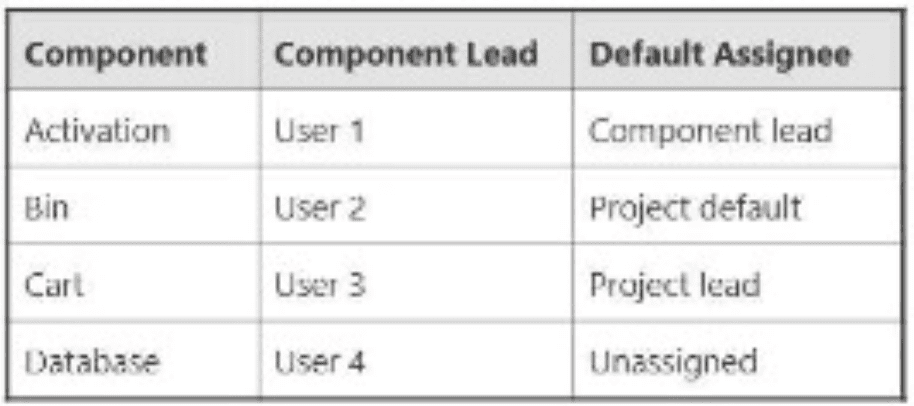
The Default Assignee for ENG is the Project Lead. You select all four components on a new issue and leave Assignee as Automatic. To whom will the issue be assigned?
User 1
User 2
User 3
User 4
Project Lead
Unassigned
The Answer Is:
EExplanation:
In Jira Software Cloud, theAssigneefield for a new issue can be set toAutomatic, in which case Jira determines the assignee based on the project’sDefault Assigneesetting and any component-specificDefault Assigneesettings. The issue in the ENG project has all four components selected (Activation, Bin, Cart, Database), and the Assignee is left asAutomatic. The issue will be assigned to theProject Lead(Option E) due to the rules for handling multiple components with conflicting default assignees.
Explanation of the Correct Answer (Option E):
Project Default Assignee: The project ENG has itsDefault Assigneeset to theProject Lead, meaning that if no component-specific assignee is determined, the issue will be assigned to the Project Lead.
Component Default Assignees:
Activation: Default Assignee isComponent lead(User 1).
Bin: Default Assignee isProject default(Project Lead).
Cart: Default Assignee isComponent lead(User 3).
Database: Default Assignee isUnassigned.
Automatic Assignment Logic with Multiple Components: When an issue has multiple components selected, Jira evaluates theDefault Assigneefor each component:
If all components have the same default assignee, that user is assigned.
If components have different default assignees (or some are unassigned), Jira falls back to the project’sDefault Assignee(Project Lead in this case).
In this scenario:
Activationassigns to User 1.
Binassigns to the Project Lead (via project default).
Cartassigns to User 3.
Databaseassigns to Unassigned.
Since the components have conflicting default assignees (User 1, Project Lead, User 3, Unassigned), Jira cannot resolve to a single assignee and uses the project’sDefault Assignee, which is theProject Lead.
Exact Extract from Documentation:
Configure default assignees
TheDefault Assigneefor a project or component determines who is assigned to new issues when theAssigneefield is set toAutomatic.
Multiple components:
If an issue has multiple components with different default assignees, Jira assigns the issue to the project’sDefault Assignee.To configure:
Go toProject settings > Componentsto set component default assignees.
Go toProject settings > Detailsto set the project’sDefault Assignee.Note: The project’sDefault Assigneeis used when component assignees conflict.(Source: Atlassian Support Documentation, "Manage project settings in Jira Cloud")
Why This Fits: With conflicting default assignees across the four components, Jira assigns the issue to the project’sDefault Assignee, which is theProject Lead, making Option E the correct answer.
Why Other Options Are Incorrect:
User 1 (Option A):
User 1 is the default assignee for theActivationcomponent (as the Component lead). However, with multiple components selected and different assignees (User 1, Project Lead, User 3, Unassigned), Jira falls back to the project’sDefault Assignee(Project Lead), not User 1.
Extract from Documentation:
If multiple components have different default assignees, the project’sDefault Assigneeis used, not a component-specific assignee.
(Source: Atlassian Support Documentation, "Manage project settings in Jira Cloud")
User 2 (Option B):
User 2 is the Component lead forBin, but the default assignee forBinis set toProject default(Project Lead), not the Component lead. Even if it were User 2, the conflicting assignees across components would result in the Project Lead being assigned.
Extract from Documentation:
TheProject defaultsetting for a component assigns issues to the project’sDefault Assignee, not the Component lead.
(Source: Atlassian Support Documentation, "Manage components in Jira Cloud")
User 3 (Option C):
User 3 is the default assignee for theCartcomponent (as the Component lead). However, the conflicting assignees across components (User 1, Project Lead, User 3, Unassigned) result in the Project Lead being assigned, not User 3.
Extract from Documentation:
Conflicting component assignees result in the project’sDefault Assigneebeing used.
(Source: Atlassian Support Documentation, "Manage project settings in Jira Cloud")
User 4 (Option D):
User 4 is the Component lead forDatabase, but the default assignee forDatabaseisUnassigned, not User 4. Even if it were User 4, the conflicting assignees would result in the Project Lead being assigned.
Extract from Documentation:
TheUnassigneddefault assignee for a component does not override the project’sDefault Assigneein conflicts.
(Source: Atlassian Support Documentation, "Manage components in Jira Cloud")
Unassigned (Option F):
While theDatabasecomponent has a default assignee ofUnassigned, the presence of other components with different assignees (User 1, Project Lead, User 3) creates a conflict, and Jira assigns the issue to the Project Lead, notUnassigned.
Extract from Documentation:
Unassignedas a default assignee is overridden by the project’sDefault Assigneein cases of conflict.
(Source: Atlassian Support Documentation, "Manage project settings in Jira Cloud")
Additional Notes:
TheDefault Assigneefor the project is set inProject settings > Details, and component-specific default assignees are set inProject settings > Components.
The user creating the issue must have theAssign Issuespermission, and the Project Lead must have theAssignable Userpermission to be assigned.
If only one component were selected (e.g., Activation), the issue would be assigned to User 1, but selecting all four components triggers the conflict resolution to the Project Lead.
You created a new "Create a new issue or add a comment to an existing issue" mail handler. What two fields have specific settings in the handler? (Choose two.)
Epic Link
Custom Field
Reporter
Priority
Watchers
The Answer Is:
C, DExplanation:
The question pertains to configuring a"Create a new issue or add a comment to an existing issue" mail handlerin Jira Software Cloud. Mail handlers process incoming emails to create issues or add comments, and certain fields can be specifically configured to control how the handler behaves. According to Jira Cloud documentation, the two fields with specific settings in this type of mail handler areReporterandPriority.
Explanation of the Correct Answers:
Reporter (Option C):
TheReporterfield specifies the user who is set as the reporter of the issue created by the mail handler. In the mail handler configuration, you can define whether the reporter is set to a default user, derived from the email’s "From" address (if the email address matches a Jira user), or another specified user.
Exact Extract from Documentation:
Configuring an email handler
When setting up a mail handler like "Create a new issue or add a comment to an existing issue," you can configure the following settings:
Reporter: Specify the user who will be set as the reporter for new issues. Options include:
The user associated with the email’s "From" address (if they have a Jira account).
A default user (e.g., a project lead or a specific user account).
If no valid user is found, the handler can be configured to reject the email or use a fallback user.This setting ensures that the issue is attributed to the correct user as the reporter.(Source: Atlassian Support Documentation, "Configure email handlers in Jira Cloud")
Why This Fits: The Reporter field is a critical setting in the mail handler, as it determines who is recorded as creating the issue, which affects permissions, notifications, and reporting.
Priority (Option D):
ThePriorityfield allows you to set a default priority for issues created by the mail handler if the email does not explicitly specify a priority. This ensures that new issues have a consistent priority unless overridden by the email content.
Exact Extract from Documentation:
Field settings for mail handlers
For the "Create a new issue or add a comment to an existing issue" handler, you can specify default values for certain fields, including:
Priority: Set a default priority for new issues (e.g., Medium, High). If the email contains a specific priority value (e.g., via a keyword or mapping), it can override the default.These settings allow you to control the behavior of issue creation and ensure consistency in field values.(Source: Atlassian Support Documentation, "Configure email handlers in Jira Cloud")
Why This Fits: The Priority field is explicitly configurable in the mail handler to ensure that new issues are assigned an appropriate priority, making it one of the two fields with specific settings.
Why Other Options Are Incorrect:
Epic Link (Option A):
TheEpic Linkfield is not specifically configurable in the mail handler settings. While you can map email content to fields like Epic Link using advanced configurations (e.g., regex or scripting in Automation), it is not a standard field with specific settings in the mail handler configuration interface.
Extract from Documentation:
Mail handlers allow mapping of email content to standard fields like Summary, Description, or Priority. Advanced field mappings, such as Epic Link, require custom automation rules or third-party apps.
(Source: Atlassian Support Documentation, "Automate email processing with Jira Automation")
Custom Field (Option B):
While custom fields can sometimes be populated via email content (e.g., through regex or automation), the mail handler’s standard configuration does not provide specific settings for custom fields. The handler focuses on system fields like Reporter and Priority.
Extract from Documentation:
Custom fields are not directly supported in the default mail handler settings. To populate custom fields, you may need to use Jira Automation or a third-party mail handler app.
(Source: Atlassian Support Documentation, "Configure email handlers in Jira Cloud")
Watchers (Option E):
TheWatchersfield is not a configurable setting in the mail handler. You cannot specify default watchers or automatically add watchers based on email content in the standard mail handler configuration. Watchers are typically managed manually or via automation rules.
Extract from Documentation:
Watchers are not a configurable field in mail handlers. To add watchers automatically, use JiraAutomation or a workflow post function.
(Source: Atlassian Support Documentation, "Configure notifications and watchers")
Additional Notes:
The"Create a new issue or add a comment to an existing issue" mail handleris one of several mail handler types in Jira Cloud. Its configuration focuses on ensuring that issues are created with the correct metadata (e.g., Reporter, Priority) and that comments are added to existing issues based on issue keys in the email subject.
Configuring the Reporter and Priority fields ensures that issues created via email align with project workflows and notification schemes.
You renamed a status in the workflow of a team-managed project. Which statement is true?
The status will be renamed in all team-managed workflows.
Workflow rules that reference the status must be updated.
Transitions coming into that status must be updated.
Saved filters that reference the status must be updated.
The status will be renamed on the Status page in Jira administration.
The Answer Is:
DExplanation:
Renaming a status in a team-managed project’s workflow affects only that project’s workflow, as statuses in team-managed projects are project-specific. The primary impact is thatsaved filters that reference the status must be updated(Option D), as JQL queries in filters use status names and will no longer return correct results if the status name changes.
Explanation of the Correct Answer (Option D):
In Jira, saved filters often use JQL queries that reference status names (e.g., status = "In Progress"). If a status is renamed in a team-managed project’s workflow (e.g., from “In Progress†to “Activeâ€), any filters referencing the old status name will no longer include issues in the renamed status. These filters must be updated to use the new status name.
Exact Extract from Documentation:
Manage statuses in team-managed projects
Statuses in team-managed projects are project-specific and edited inProject settings > Workflow. Renaming a status changes its name for that project’s issues.
Impact: JQL queries in filters, boards, or dashboards that reference the status name (e.g., status = "In Progress") will no longer match issues in the renamed status. Update these queries to use the new status name.
(Source: Atlassian Support Documentation, "Configure workflows in team-managed projects")
Why This Fits: Renaming a status affects JQL-based filters that explicitly reference the status, requiring updates to reflect the new name, making Option D the correct answer.
Why Other Options Are Incorrect:
The status will be renamed in all team-managed workflows (Option A):
Statuses in team-managed projects are project-specific, not shared across projects. Renaming a status in one project’s workflow does not affect other team-managed projects.
Extract from Documentation:
Each team-managed project has its own workflow and statuses, independent of other projects. Changes to a status in one project do not affect others.
(Source: Atlassian Support Documentation, "Configure workflows in team-managed projects")
Workflow rules that reference the status must be updated (Option B):
Workflow rules in team-managed projects (e.g., transition restrictions, fieldupdates) reference statuses by their internal IDs or context, not their display names. Renaming a status does not break these rules, so they do not need updating.
Extract from Documentation:
Workflow rules in team-managed projects are tied to status IDs, not names. Renaming a status does not require updating rules.
(Source: Atlassian Support Documentation, "Configure workflows in team-managed projects")
Transitions coming into that status must be updated (Option C):
Transitions in a workflow reference statuses by their internal IDs or context, not their display names. Renaming a status does not affect the transitions pointing to it, so no updates are needed.
Extract from Documentation:
Transitions are linked to statuses by internal IDs. Renaming a Bedrock status does not affect transition configurations.
(Source: Atlassian Support Documentation, "Configure workflows in team-managed projects")
The status will be renamed on the Status page in Jira administration (Option E):
TheStatus pagein Jira administration (Settings > Issues > Statuses) manages global statuses used in company-managed projects. Team-managed project statuses are project-specific and do not appear on or affect the global Status page.
Extract from Documentation:
Statuses in team-managed projects are project-specific and not listed inSettings > Issues > Statuses, which is for company-managed projects.
(Source: Atlassian Support Documentation, "Manage statuses in Jira Cloud")
Additional Notes:
Renaming a status in a team-managed project is done inProject settings > Workflowand requires project admin privileges.
To minimize filter issues, use status IDs in JQL queries (e.g., status = 10001), but this is less common than using names.
Jon needs to create groups and manage membership in groups. Which administrator privilege does Jon need?
Organization admin
Product Admin role for Jira
System administrator
Jira administrator
Project administrator
The Answer Is:
DExplanation:
Creating groups and managing group membership in Jira Software Cloud are system-level tasks that require theJira administratorprivilege. This privilege allows Jon to access user management settings and perform group-related actions.
Explanation of the Correct Answer (Option D):
TheJira administratorprivilege grants users the ability to manage global settings, including creating groups and managing their membership. This includes adding or removing users from groups, which is necessary for Jon’s requirements.
Exact Extract from Documentation:
Jira administrator permissions
Jira administrators can manage global settings, including:
Creating and deleting groups.
Adding or removing users from groups.
Managing global permissions and user access.To create or manage groups:
Go toSettings > User management > Groups.
Create a new group or edit existing group membership.Note: Only Jira administrators or organization admins with user management permissions can perform these actions.(Source: Atlassian Support Documentation, "Manage groups in Jira Cloud")
Why This Fits: TheJira administratorprivilege directly enables Jon to create groups and manage their membership, making Option D the correct choice.
Why Other Options Are Incorrect:
Organization admin (Option A):
Organization admins manage the Atlassian organization, including user access to products and billing. While they can manage users and groups at the organization level, creating groups specifically in Jira requiresJira administratorprivileges unless the organization admin also has this role.
Extract from Documentation:
Organization admins manage user access, billing, and security at the Atlassian organization level. Managing Jira-specific groups requires Jira administrator privileges.
(Source: Atlassian Support Documentation, "Manage your Atlassian organization")
Product Admin role for Jira (Option B):
TheProduct Adminrole for Jira grants access to manage product-specific settings, such as user access to Jira Software. However, creating and managing groups is a system-level task that requiresJira administratorprivileges.
Extract from Documentation:
Product admins manage user access to specific products (e.g., Jira Software). Group management requires Jira administrator or organization admin privileges.
(Source: Atlassian Support Documentation, "Manage product access")
System administrator (Option C):
The termsystem administratoris not a standard role in Jira Cloud. In some contexts, it may refer toJira administratorsororganization admins, but it is not a distinct privilege for group management.
Extract from Documentation:
Jira Cloud uses roles like Jira administrator and organization admin. There is no distinct “system administrator†role for group management.
(Source: Atlassian Support Documentation, "Manage users and groups")
Project administrator (Option E):
Project administrators manage settings for specific projects (e.g., permissions, components) but cannot create or manage groups, as these are global settings.
Extract from Documentation:
Project administrators manage project-specific settings but cannot access global settings like user or group management.
(Source: Atlassian Support Documentation, "Manage project permissions")
Additional Notes:
Jon’s tasks require access toSettings > User management > Groups, which is restricted toJira administrators.
If Jon is also an organization admin, he might have overlapping permissions, but theJira administratorrole is the most direct for group management in Jira.