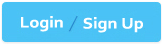ATLASSIAN ACP-120 - Jira Administration for Cloud
Which statement is correct regarding Jira Cloud import and export features?
Jira admins can create backup files.
Org admins can restore overwritten backups.
Project admins can import their own projects.
Project admins can create site backups.
Jira admins can import backup files.
The Answer Is:
AExplanation:
Jira Cloud’s import and export features allow administrators to back up, restore, or migrate data. The correct statement is thatJira admins can create backup files(Option A), as this is a supported function for Jira administrators.
Explanation of the Correct Answer (Option A):
Jira administrators have the ability to create backup files for a Jira Cloud site, which include issues, configurations, users, and media (e.g., attachments). These backups can be used for restoration or migration purposes.
Exact Extract from Documentation:
Create a backup for Jira Cloud
Jira administrators can create backup files that include issues, configurations, users, and media.
To create a backup:
Go toSettings > System > Backup manager.
SelectCreate backup for cloud.
Download the backup file when ready.Note: Requires Jira administrator permissions. Backup files can be used for restoration or migration.(Source: Atlassian Support Documentation, "Back up Jira Cloud data")
Why This Fits: The ability to create backup files is explicitly granted to Jira admins, making Option A the correct statement.
Why Other Options Are Incorrect:
Org admins can restore overwritten backups (Option B):
Organization admins manage Atlassian organization settings (e.g., billing, user access) but do not have direct access to Jira-specific backup restoration. Restoring backups, including overwritten ones, is handled byJira administratorsorsupport requeststo Atlassian. Overwritten backups cannot typically be restored without Atlassian intervention.
Extract from Documentation:
Organization admins manage organization-level settings. Restoring backups, including overwritten ones, requires Jira administrator permissions or Atlassian support.
(Source: Atlassian Support Documentation, "Manage your Atlassian organization")
Project admins can import their own projects (Option C):
Project admins can manage project settings (e.g., permissions, issue types) but do not have permissions to import projects or data, as this is a system-level action reserved forJira administrators.
Extract from Documentation:
Importing projects or data requires Jira administrator permissions. Project admins cannot perform imports.
(Source: Atlassian Support Documentation, "Import data to Jira Cloud")
Project admins can create site backups (Option D):
Creating site backups is a system-level action restricted toJira administrators. Project admins lack the permissions to create backups for the entire site or their projects.
Extract from Documentation:
Only Jira administrators can create site backups inSettings > System > Backup manager. Project admins do not have this capability.
(Source: Atlassian Support Documentation, "Back up Jira Cloud data")
Jira admins can import backup files (Option E):
While Jira admins can initiate the import process for backup files, the actual import of full site backups typically requiresAtlassian supportor is performed through specific tools (e.g.,Import Jira Cloudfeature). Partial imports (e.g., CSV, Trello) are supported, but full backup imports are not a standard Jira admin action without additional steps. This makes the statement less definitively correct compared to Option A.
Extract from Documentation:
Importing full site backups often requires Atlassian support. Jira admins can import partial data (e.g., CSV, JSON) but not full backups directly.
(Source: Atlassian Support Documentation, "Restore your Jira Cloud site from a backup")
Additional Notes:
Creating a backup is a straightforward action for Jira admins inSettings > System > Backup manager.
The backup process requiresJira administratorprivileges, not project admin or organization admin roles.
Full backup imports or restoration of overwritten backups typically involve Atlassian support, limiting the scope of Jira admin actions.
Users need to be able to select Browser Type when editing bugs in the DEV project. However, they cannot see the field. Identify three possible root causes. (Choose three.)
Project roles
Field configurations
Custom field context
Project permissions
Issue security scheme
The Answer Is:
B, C, DExplanation:
The issue is that users cannot see theBrowser Typefield when editing bugs in the DEV project, a company-managed project. This suggests a configuration issue preventing the field from being displayed or accessible. The three possible root causes arefield configurations(Option B),custom field context(Option C), andproject permissions(Option D), as these can affect field visibility or editability.
Explanation of the Correct Answers:
Field configurations (Option B):
Field configurationsdetermine whether a field is required, optional, or hidden for specific issue types in a project. If theBrowser Typefield is marked asHiddenin the field configuration for bugs in the DEV project, it will not appear on any screens (Create, Edit, View), preventing users from seeing or selecting it when editing bugs.
Exact Extract from Documentation:
Configure field settings
Field configurations control field behavior (required, optional, hidden) for issue types in a project.
If a field is hidden:
It does not appear on any screens, including Create, Edit, or View.To check:
Go toProject settings > Fields.
Review the field configuration for the issue type (e.g., Bug).
Ensure the field (e.g., Browser Type) is not marked asHidden.Note: Hidden fields are completely removed from issue operations.(Source: Atlassian Support Documentation, "Configure field settings")
Why This Fits: IfBrowser Typeis hidden in the field configuration for bugs, users will not see it when editing, making this a possible root cause.
Custom field context (Option C):
Thecustom field contextdefines which projects and issue types a custom field applies to. If theBrowser Typefield’s context does not include the DEV project or theBugissue type, the field will not be available for bugs in that project, causing it to be invisible during editing.
Exact Extract from Documentation:
Manage custom field contexts
A custom field’s context determines the projects and issue types where it is available.
If a field is not visible:
Check the field’s context inSettings > Issues > Custom fields.
Ensure the context includes the project (e.g., DEV) and issue type (e.g., Bug).Note: A misconfigured context can prevent a field from appearing in a project.(Source: Atlassian Support Documentation, "Manage custom fields in Jira Cloud")
Why This Fits: If theBrowser Typefield’s context excludes the DEV project orBugissue type, it will not be available, making this a possible root cause.
Project permissions (Option D):
TheEdit Issuespermission in the project’s permission scheme determines whether users can edit issues, including fields likeBrowser Type. If users lack this permission for bugs in the DEV project, they will not be able to edit the field, which could manifest as the field being invisible or non-editable during editing attempts.
Exact Extract from Documentation:
Manage permissions in Jira Cloud
TheEdit Issuespermission allows users to modify issue fields, including custom fields.
If users cannot edit a field:
CheckProject settings > Permissions.
Ensure the user, group, or role has theEdit Issuespermission.Note: Lack of edit permission can prevent users from seeing or interacting with editable fields.(Source: Atlassian Support Documentation, "Manage permissions in Jira Cloud")
Why This Fits: If users lack theEdit Issuespermission, they may not be able to edit or see theBrowser Typefield as editable, making this a possible root cause.
Why Other Options Are Incorrect:
Project roles (Option A):
Project roles are used in permission schemes or other configurations to grant permissions (e.g.,Edit Issues). While a role could be part of the permission scheme affectingEdit Issues, the root cause is the permission itself (Option D), not the role. Roles do not directly control field visibility.
Extract from Documentation:
Project roles are used to assign permissions, not to control field visibility directly. Check permissions likeEdit Issuesfor editability issues.
(Source: Atlassian Support Documentation, "Manage project roles")
Issue security scheme (Option E):
Anissue security schemerestricts which issues a user can view based on security levels. If users can see the bug issues but not theBrowser Typefield, the issue is not about issue visibility but field visibility or editability, sothe security scheme is not a root cause.
Extract from Documentation:
Issue security schemes control which issues are visible, not which fields within an issue are displayed.
(Source: Atlassian Support Documentation, "Configure issue security schemes")
Additional Notes:
To troubleshoot:
CheckProject settings > Fieldsto ensureBrowser Typeis not hidden in the field configuration for bugs.
Verify the field’s context inSettings > Issues > Custom fieldsincludes the DEV project andBugissue type.
Confirm users have theEdit Issuespermission inProject settings > Permissions.
Other potential causes (not listed) include the field not being on theEdit screen(screen configuration) or being hidden in theissue layout, but these are covered byfield configurationsand permissions broadly.
Resolving these issues may requireJira administrator(for field configurations, contexts) orproject admin(for permissions) privileges.
You need to identify issues that meet both conditions:
• Tom set the priority value to “Highest†sometime this month.
• The priority value may or may not be “Highest†now.
Which JQL query returns the expected results?
priority changed to Highest by tom before endOfMonth()
priority was Highest by tom after startOfMonth()
priority was Highest by tom during (startOfMonth(), endOfMonth()) and priority = Highest or priority != Highest
priority was Highest by tom and (priority = Highest by tom after startOfMonth() or priority != Highest)
The Answer Is:
BExplanation:
To find issues where Tom set theprioritytoHighestduring the current month, regardless of the current priority value, the JQL query must use theWASoperator to check the historical priority value and theBYclause to specify the user (Tom), along with a time range for the current month. The correct query ispriority was Highest by tom after startOfMonth()(Option B).
Explanation of the Correct Answer (Option B):
The conditionTom set the priority value to “Highest†sometime this monthrequires checking the issue’s change history for thepriorityfield. TheWASoperator checks if a field had a specific value at some point, and theBYclause filters for changes made by a specific user (Tom). Theafter startOfMonth()clause ensures the change occurred within the current month (from the first day of the month to the present).
The conditionthe priority value may or may not be “Highest†nowmeans the query should not filter based on the current priority value, whichOption Bcorrectly avoids by not including a current-state condition (e.g.,priority = Highest).
The querypriority was Highest by tom after startOfMonth()returns issues where Tom changed the priority toHighestafter the start of the current month, satisfying both conditions.
Exact Extract from Documentation:
Advanced searching - operators reference
TheWASoperator checks if a field had a specific value at some point in the issue’s history.
priority was Highest by tom after startOfMonth() returns issues where thepriorityfield was set toHighestby the usertomafter the start of the current month.Note: TheWASoperator does not check the current field value, only historical values. Useafterto specify a time range.(Source: Atlassian Support Documentation, "Advanced searching - operators reference")
Why This Fits: The query usesWASto check historical priority changes by Tom toHighestwithin the current month, without restricting the current priority, making Option B the correct answer.
Why Other Options Are Incorrect:
priority changed to Highest by tom before endOfMonth() (Option A):
TheCHANGEDoperator checks for transitions in field values, butbefore endOfMonth()includes all changes up to the end of the current month, including past months, which is too broad. The query needs to limit changes to the current month (e.g.,after startOfMonth()).
Extract from Documentation:
TheCHANGEDoperator requiresFROMandTOclauses for specific transitions.before endOfMonth()includes all prior changes, not just the current month.
(Source: Atlassian Support Documentation, "Advanced searching - operators reference")
priority was Highest by tom during (startOfMonth(), endOfMonth()) and priority = Highest or priority != Highest (Option C):
Theduring (startOfMonth(), endOfMonth())clause is valid for time ranges, but the additional conditionpriority = Highest or priority != Highestis redundant and always true (it includes all issues). However,duringis less precise thanafter startOfMonth(), as it may exclude changes on the last day of the month depending on timezone handling. This makes the query less optimal.
Extract from Documentation:
Theduringclause defines a time range but may have edge cases with end dates.after startOfMonth()is simpler for current-month filtering.
(Source: Atlassian Support Documentation, "Advanced searching - operators reference")
priority was Highest by tom and (priority = Highest by tom after startOfMonth() or priority != Highest) (Option D):
The clausepriority = Highest by tom after startOfMonth()is invalid, as theBYclause cannot be used with current-state conditions likepriority = Highest. TheWASoperator already covers the historical change, and the additionalor priority != Highestis unnecessary and complicates the query.
Extract from Documentation:
TheBYclause is used withWASorCHANGED, not with current-state conditions likepriority = Highest.
(Source: Atlassian Support Documentation, "Advanced searching - operators reference")
Additional Notes:
The query assumesHighestis a valid priority value (check inSettings > Issues > Priorities).
The query can be tested inIssues > Search for issuesand saved as a filter.
Ensure Tom’s user account is correctly referenced (e.g., username or user ID) and that the user running the query hasBrowse Projectspermission.
Francis needs to manage product subscriptions and billing on his Jira site. What administrator privileges does Francis definitely need?
Organization admin role
Product admin role for Jira Software
Administer Jira global permission
Product admin role for Jira Administration
The Answer Is:
AExplanation:
Managing product subscriptions and billing for a Jira site is a task handled at the Atlassian organization level, not within the Jira product itself. Theorganization admin roleis required to perform these actions, as it grants access to billing and subscription management.
Explanation of the Correct Answer (Option A):
Theorganization admin roleallows users to manage the Atlassian organization, including product subscriptions, billing, and user access across all products (e.g., Jira Software, Confluence). Francis needs this role to manage subscriptions and billing for the Jira site.
Exact Extract from Documentation:
Organization admin role
Organization administrators manage the Atlassian organization, including:
Managing product subscriptions and billing.
Adding or removing users from the organization.
Configuring organization-wide settings like security policies.To manage billing:
Go toadmin.atlassian.com.
SelectBillingto view and update subscription details.Note: Only organization admins can manage subscriptions and billing. Product admins or Jira admins cannot access these settings.(Source: Atlassian Support Documentation, "Manage your Atlassian organization")
Why This Fits: Theorganization admin roleis the only role that grants access to billing and subscription management, making Option A the correct choice.
Why Other Options Are Incorrect:
Product admin role for Jira Software (Option B):
Theproduct admin role for Jira Softwareallows users to manage user access and settings specific to Jira Software (e.g., adding users to the product). It does not include access to billing or subscription management, which is handled at the organization level.
Extract from Documentation:
Product admins for Jira Software manage user access and product-specific settings but cannot manage subscriptions or billing.
(Source: Atlassian Support Documentation, "Manage product access")
Administer Jira global permission (Option C):
TheAdminister Jiraglobal permission (Jira administrator role) allows usersto manage Jira-specific settings, such as schemes, workflows, and user groups. It does not grant access to organization-level billing or subscription management.
Extract from Documentation:
TheAdminister Jirapermission allows managing Jira settings, such as schemes and permissions, but does not include billing or subscription management, which is handled by organization admins.
(Source: Atlassian Support Documentation, "Manage global permissions")
Product admin role for Jira Administration (Option D):
There is no distinctproduct admin role for Jira Administrationin Jira Cloud. The term may be confused with theJira administratorrole or product admin role for Jira Software, neither of which grants billing access.
Extract from Documentation:
Jira Cloud uses roles like Jira administrator and product admin for Jira Software. Billing and subscriptions are managed by organization admins, not product-specific roles.
(Source: Atlassian Support Documentation, "Manage your Atlassian organization")
Additional Notes:
Francis must accessadmin.atlassian.comto manage subscriptions and billing, which requires theorganization admin role.
Other roles (e.g., Jira administrator) may be involved in configuring Jira settings but are irrelevant for billing tasks.
You want to use a bulk operation to move issues between two company-managed projects that use different field configurations. Which field will definitely be updated?
Assignee
Custom fields
Resolved Date
Components
Status
The Answer Is:
EExplanation:
When moving issues between two company-managed projects with different field configurations using a bulk operation, certain fields may need to be updated due to differences in workflows, field configurations, or project-specific settings. The field that willdefinitelybe updated isStatus(Option E), as issues must be mapped to a valid status in the target project’s workflow.
Explanation of the Correct Answer (Option E):
Each company-managed project can have its ownworkflow scheme, which assigns workflows to issue types. When moving issues between projects, the source project’s workflow may have different statuses than the target project’s workflow. During a bulk move, you must map the current status of each issue to a valid status in the target project’s workflow, as the source status may not exist in the target workflow. This status mapping is a mandatory step in the bulk move process, ensuring thatStatusis always updated.
Exact Extract from Documentation:
Move issues between projects
When moving issues to a different project in Jira Cloud, you must map the issue’s status to a valid status in the target project’s workflow.
To move issues:
Select issues and chooseBulk change>Move issues.
Choose the target project and issue type.
Map the source status to a target status for each issue type.Note: Status mapping is required because projects may use different workflows with distinct statuses.(Source: Atlassian Support Documentation, "Move issues in Jira Cloud")
Why This Fits: The bulk move operation always requires mapping theStatusfield to a valid status in the target project’s workflow, makingStatusthe field that will definitely be updated.
Why Other Options Are Incorrect:
Assignee (Option A):
TheAssigneefield is not necessarily updated during a move. If the assignee is a valid user in the target project and has theAssignable Userpermission, the assignee remains unchanged. Only if the assignee is invalid (e.g., lacks permissions) might you need to update it, but this is not guaranteed.
Extract from Documentation:
TheAssigneefield is preserved during a move unless the user is not assignable in the target project, in which case you may be prompted to choose a new assignee.
(Source: Atlassian Support Documentation, "Move issues in Jira Cloud")
Custom fields (Option B):
Custom fieldsmay need to be updated if the target project’s field configuration requires values for fields that were not required in the source project. However, this is not guaranteed, as it depends on the specific field configurations. If the custom fields are optional or have compatible values, no update is needed.
Extract from Documentation:
Custom fields may require updates if the target project’s field configuration mandates values not required in the source project. This is not always necessary.
(Source: Atlassian Support Documentation, "Move issues in Jira Cloud")
Resolved Date (Option C):
TheResolved Date(orResolution Date) is a read-only system field set automatically when an issue’sResolutionis set (e.g., via a workflow transition). It is not directly updated during a move unless the status mapping triggers a resolution change, which is not guaranteed.
Extract from Documentation:
TheResolution Dateis set by workflow transitions, not directly by moving issues. It remains unchanged unless the move alters the resolution.
(Source: Atlassian Support Documentation, "Configure advanced work item workflows")
Components (Option D):
Componentsare project-specific, and the target project may have different components. During a move, you may need to map or clear components if the source components do not exist in the target project. However, this is not guaranteed, as components may be compatible or optional.
Extract from Documentation:
Components may need to be mapped or cleared if the target project has different components, but this is not always required.
(Source: Atlassian Support Documentation, "Move issues in Jira Cloud")
Additional Notes:
The bulk move operation is performed viaIssues > Search for issues > Bulk change > Move issues, requiring theMove Issuespermission.
The mandatory status mapping ensures compliance with the target project’s workflow, makingStatusthe only field always updated.
Other fields (e.g.,Assignee,Custom fields) may be updated depending on configurations, but onlyStatusis certain.
version in a company-managed project:
• Move all issues in version 1.1 to version 1.2.
• Remove version 1.1 as an available option from the Fix Versions system field.
Which two operations will both meet the requirements? (Choose two.)
Delete
Archive
Build and release
Merge
The Answer Is:
B, DExplanation:
The question involves managing versions in a company-managed project in Jira Software Cloud. Maia wants to move all issues from version 1.1 to version 1.2 and remove version 1.1 as an available option in theFix Versionsfield. The two operations that meet both requirements areArchiveandMerge.
Explanation of the Correct Answers:
Archive (Option B):
Archiving a version removes it from theFix Versionsfield as an available option for new issues, while preserving the version’s association with existing issues. Additionally, archiving allows you to move issues to another version (e.g., version 1.2) during the process, meeting both requirements.
Exact Extract from Documentation:
Archive a version
Archiving a version removes it from the list of available versions in fields like Fix Versions, so it can’t be selected for new issues. You can also move issues to another version during the archiving process.
To archive a version:
Go to your project’sReleasespage.
Find the version (e.g., version 1.1) and selectArchive.
Optionally, choose to move issues to another version (e.g., version 1.2).Archived versions are still visible in reports and issue details but are no longer selectable in fields.Note: You need project admin permissions to archive versions.(Source: Atlassian Support Documentation, "Manage versions in company-managed projects")
Why This Fits: Archiving version 1.1 removes it from the Fix Versions field, preventing it from being selected for new issues, and allows Maia to move all issues to version 1.2 during the archiving process, fulfilling both requirements.
Merge (Option D):
Merging a version moves all issues from one version (e.g., version 1.1) to another (e.g., version 1.2) and deletes the source version, effectively removing it from the Fix Versions field. This meets both requirements, as it reassigns issues and eliminates version 1.1 as an available option.
Exact Extract from Documentation:
Merge versions
Merging versions allows you to combine two versions by moving all issues from one version to another. The source version is deleted after the merge.
To merge versions:
Go to your project’sReleasespage.
Find the version to merge (e.g., version 1.1) and selectMerge.
Choose the target version (e.g., version 1.2) to move issues to.After merging, the source version (version 1.1) is removed from the Fix Versions field and is no longer available for selection.Note: Merging is permanent and cannot be undone, so ensure the target version is correct.(Source: Atlassian Support Documentation, "Manage versions in company-managed projects")
Why This Fits: Merging version 1.1 into version 1.2 moves all issues to version 1.2 and deletes version 1.1, ensuring it is no longer an option in the Fix Versions field, thus meeting both requirements.
Why Other Options Are Incorrect:
Delete (Option A):
Deleting a version removes it from the Fix Versions field, but it also removes the version from all issues associated with it without reassigning them to another version. This does not meet the requirement to move issues to version 1.2.
Extract from Documentation:
Delete a version
Deleting a version removes it from the project and clears it from the Fix Versions field of all associated issues. Issues are not reassigned to another version automatically.
Note: Use caution, as this action cannot be undone, and issues lose their version association.
(Source: Atlassian Support Documentation, "Manage versions in company-managed projects")
Build and release (Option C):
Building and releasing a version marks it as complete and moves unresolved issues to another version, but it does not remove the version from the Fix Versions field. Released versions remain selectable unless archived or deleted.
Extract from Documentation:
Release a version
Releasing a version marks it as complete and optionally moves unresolved issues to another version. The released version remains available in the Fix Versions field unless archived.
(Source: Atlassian Support Documentation, "Manage versions in company-managed projects")
Additional Notes:
BothArchiveandMergeare suitable, but they have different implications:
Archiving preserves version 1.1 in reports and issue histories, making it ideal if historical data needs to be retained.
Merging permanently deletes version 1.1, which may be preferred if the version is no longer relevant.
The operations require project admin permissions in a company-managed project, and theReleasespage is accessed viaProject Settings > Releases.
You are the project administrator in a team-managed project and a company-managed project. You have no other administrative privileges. Identify the action you definitely cannot perform in a company-managed project.
Restrict who can see certain issues.
Restrict who can use workflow transitions.
Manage project access.
Manage notifications and recipients.
Create automation rules.
The Answer Is:
BExplanation:
As a project administrator in a company-managed project with no other administrative privileges (e.g., Jira admin or system admin), your permissions are limited to specific project-level settings defined by thepermission schemeand other configurations. The action youdefinitely cannot performin a company-managed project isrestrict who can use workflow transitions(Option B), as this requires editing the workflow, which is a Jira admin privilege.
Explanation of the Correct Answer (Option B):
Restricting who can use workflow transitions involves addingconditionsto transitions in a workflow (e.g., restricting a transition to specific users, roles, or groups). In company-managed projects, workflows are managed at the system level, and editing them requiresJira adminpermissions. Project admins cannot modify workflows or their conditions.
Exact Extract from Documentation:
Edit workflows in company-managed projects
Workflows define the statuses and transitions for issues in a project. To edit a workflow (e.g., add conditions, validators, or post functions):
Go toSettings > Issues > Workflows.
Select the workflow and make changes.Note: Only Jira administrators can edit workflows. Project administrators can view the workflow inProject settings > Workflowsbut cannot modify it. To restrict transitions, add conditions like "Only users in a specific role" or "Only the assignee."(Source: Atlassian Support Documentation, "Configure advanced work item workflows")
Why This Fits: As a project admin in a company-managed project, you lack the permission to edit workflows, including adding conditions to restrict who can use transitions. This makes Option B the action you definitely cannot perform.
Why Other Options Are Incorrect:
Restrict who can see certain issues (Option A):
Project admins in company-managed projects can restrict who can see issues by configuringissue security levels(if an issue security scheme is assigned to the project). They can manage security levels inProject settings > Issue securityand assign users, roles, or groups to specific levels.
Extract from Documentation:
Configure issue security
Issue security levels restrict who can view issues. Project administrators can manage security levelsinProject settings > Issue security, provided an issue security scheme is assigned to the project.
(Source: Atlassian Support Documentation, "Configure issue security schemes")
Manage project access (Option C):
Project admins can manage project access by adding or removing users, groups, or roles inProject settings > People. This controls who has access to the project based on the permission scheme’sBrowse Projectspermission.
Extract from Documentation:
Manage project access
Project administrators can add or remove users, groups, or roles inProject settings > Peopleto control project access, as defined by the permission scheme.
(Source: Atlassian Support Documentation, "Manage project permissions")
Manage notifications and recipients (Option D):
Project admins can manage notifications by configuring thenotification schemeinProject settings > Notifications(if permitted by the permission scheme). They can add or remove recipients for events, such as users, roles, or groups.
Extract from Documentation:
Configure notifications
Project administrators can edit the notification scheme inProject settings > Notificationsto define who receives notifications for specific events, provided they have theAdminister Projectspermission.
(Source: Atlassian Support Documentation, "Configure notification schemes")
Create automation rules (Option E):
Project admins can createproject-level automation rulesin company-managed projects usingProject settings > Automation. These rules are limited to the project and do not require Jira admin permissions.
Extract from Documentation:
Create automation rules
Project administrators can create automation rules inProject settings > Automationto automate tasks within their project. Global automation rules require Jira admin permissions, but project-level rules do not.
(Source: Atlassian Support Documentation, "Automate your Jira Cloud instance")
Additional Notes:
Inteam-managed projects, project admins have broader control, including the ability to configure workflows and restrict transitions, as workflows are project-specific. However, the question specifies acompany-managed project, where workflow management is restricted to Jira admins.
TheAdminister Projectspermission (granted to project admins) allows managing most project settings, but workflow editing is a system-level task requiring higher privileges.
You want to create a new link type that looks identical in linked issues. How can you achieve this?
Create the link type with no inward link description.
Disable bidirectional linking globally.
Choose the same name for the inward and outward link descriptions.
Create the link type with no outward link description.
The Answer Is:
CExplanation:
To create a new link type in Jira Software Cloud that looks identical in linked issues (i.e., the link description is the same regardless of the direction of the link), you shouldchoose the same name for the inward and outward link descriptions(Option C). This ensures that the link type appears with the same description in both the source and target issues.
Explanation of the Correct Answer (Option C):
In Jira,issue link typesdefine relationships between issues, with anoutwarddescription(for the source issue) and aninward description(for the target issue). For example, a “Blocks†link type might have “blocks†as the outward description and “is blocked by†as the inward description. To make the link type look identical in both linked issues, you set the same description for both the inward and outward links (e.g., “relates to†for both). This results in the link appearing as “relates to†in both issues, regardless of which issue is the source or target.
Exact Extract from Documentation:
Manage issue link types
Issue link types define relationships between issues, with separateoutwardandinwarddescriptions.
To create a link type:
Go toSettings > Issues > Issue linking.
Add a new link type.
Enter aName(e.g., Relates), and set theOutward descriptionandInward description(e.g., both as “relates toâ€).Impact: If the inward and outward descriptions are the same, the link appears identical in both linked issues.Note: Requires Jira administrator permissions.(Source: Atlassian Support Documentation, "Configure issue linking in Jira Cloud")
Why This Fits: Setting the same name for the inward and outward link descriptions ensures the link type looks identical in linked issues, meeting the requirement and making Option C the correct answer.
Why Other Options Are Incorrect:
Create the link type with no inward link description (Option A):
Jira requires both aninwardandoutwarddescription when creating a link type. Leaving the inward description blank is not allowed, and even if possible, it would not make the link look identical in both issues—it would result in an empty or default description in the target issue.
Extract from Documentation:
Bothinwardandoutwarddescriptions are required when creating a link type. Blank descriptions are not supported.
(Source: Atlassian Support Documentation, "Configure issue linking in Jira Cloud")
Disable bidirectional linking globally (Option B):
There is no concept ofbidirectional linkingin Jira’s issue linking system, and no global setting exists to disable it. Issue links are inherently bidirectional (a link from issue A to B implies a reverse link from B to A), and the descriptions control how they appear. Disabling linking is not an option.
Extract from Documentation:
Issue links are bidirectional, with inward and outward descriptions defining the relationship. No global setting exists to disable bidirectionality.
(Source: Atlassian Support Documentation, "Configure issue linking in Jira Cloud")
Create the link type with no outward link description (Option D):
Similar to Option A, Jira requires anoutwarddescription when creating a link type. Leaving it blank is not allowed, and it would not achieve identical appearance in both issues, as the source issue would lack a description.
Extract from Documentation:
Bothoutwardandinwarddescriptions are mandatory for issue link types.
(Source: Atlassian Support Documentation, "Configure issue linking in Jira Cloud")
Additional Notes:
Steps to configure:
Go toSettings > Issues > Issue linking.
ClickAdd link type.
Enter aName(e.g., “Relatesâ€) and set bothOutward descriptionandInward descriptionto the same value (e.g., “relates toâ€).
Save the link type.
Configuring issue link types requiresJira administratorprivileges.
The new link type will appear identically in both linked issues (e.g., “Issue A relates to Issue B†and “Issue B relates to Issue Aâ€).
You need to create an automation rule as follows:
When a Story is updated
If it is unestimated
Comment on its Sub-tasksWhich two rule elements are needed in this rule? (Choose two.)
Branch rule on Sub-tasks
Issue fields condition on whether Story Points is empty
Related issues condition on Issues in the sprint
Branch rule on Stories
The Answer Is:
A, BExplanation:
To create an automation rule that triggers when a Story is updated, checks if it is unestimated (i.e., has no Story Points), and comments on its Sub-tasks, the rule requires aBranch rule on Sub-tasksto target the Sub-tasks and anIssue fields condition on whether Story Points is emptyto check the unestimated status. These two elements are essential to meet the rule’s requirements.
Explanation of the Correct Answers:
Branch rule on Sub-tasks (Option A):
The rule needs to comment on the Sub-tasks of the updated Story. ABranch ruleis used in Jira automation to perform actions on related issues, such as Sub-tasks. TheBranch rule on Sub-tasksallows the rule to iterate over each Sub-task of the Story and execute the comment action.
Exact Extract from Documentation:
Branch rule / related issues
A branch rule allows actions to be performed on issues related to the trigger issue, such as Sub-tasks, Epics, or linked issues.
To comment on Sub-tasks:
Add aBranch rule / related issuescomponent.
SelectSub-tasksas the related issue type.
Add aComment on issueaction within the branch to comment on each Sub-task.Note: The branch rule processes each related issue individually.(Source: Atlassian Support Documentation, "Jira automation actions")
Why This Fits: TheBranch rule on Sub-tasksis necessary to target the Sub-tasks of the Story and apply the comment action, satisfying the requirement to comment on Sub-tasks.
Issue fields condition on whether Story Points is empty (Option B):
The rule must check if the Story is unestimated, meaning theStory Pointsfield is empty (null or not set). TheIssue fields conditionallows checking the value of a field, such asStory Points, to ensure it meets a condition (e.g., is empty).
Exact Extract from Documentation:
Issue fields condition
TheIssue fields conditionchecks the value of an issue field against a specified criterion.
To check if Story Points is empty:
Add anIssue fields condition.
SelectStory Pointsas the field.
Set the condition tois empty.Note: This condition ensures the rule only proceeds if the field has no value.(Source: Atlassian Support Documentation, "Jira automation conditions")
Why This Fits: TheIssue fields condition on whether Story Points isemptyensures the rule only comments on Sub-tasks if the Story is unestimated, satisfying the condition requirement.
Why Other Options Are Incorrect:
Related issues condition on Issues in the sprint (Option C):
ARelated issues conditionchecks if related issues (e.g., Sub-tasks, Epics) meet certain criteria. The requirement does not involve checking the sprint status of issues, only that the Story is unestimated and comments are added to Sub-tasks. This condition is irrelevant to the rule.
Extract from Documentation:
TheRelated issues conditionchecks if related issues meet a condition (e.g., all Sub-tasks are resolved). It is not needed for commenting on Sub-tasks without additional criteria.
(Source: Atlassian Support Documentation, "Jira automation conditions")
Branch rule on Stories (Option D):
ABranch rule on Storieswould target Stories, not Sub-tasks. Since the rule needs to comment on the Sub-tasks of the updated Story, a branch on Sub-tasks (Option A) is required, not Stories.
Extract from Documentation:
ABranch ruletargets specific related issues (e.g., Sub-tasks, Epics). Choose the correct issue type to match the action (e.g., Sub-tasks for commenting on Sub-tasks).
(Source: Atlassian Support Documentation, "Jira automation actions")
Additional Notes:
The complete rule would look like this:
Trigger: Issue Updated (filter to Story issue type).
Condition: Issue fields condition (Story Points is empty).
Action: Branch rule on Sub-tasks.
Action: Comment on issue (add the desired comment).
The rule assumes theStory Pointsfield is available and Sub-tasks exist for the Story.
The rule can be configured inProject settings > Automation(for project-level rules) orSettings > System > Automation rules(for global rules).
Which action requires that users have the "Administer Projects" permission?
Reopen bugs
Assign issues to themselves
Modify component leads
Edit due dates
Set fix versions
The Answer Is:
CExplanation:
TheAdminister Projectspermission in Jira Software Cloud grants users the ability to manage project settings, such as components, versions, and roles. Among the listed actions,modifying component leads(Option C) requires theAdminister Projectspermission, as it involves updating project-specific configurations.
Explanation of the Correct Answer (Option C):
Modifying component leads involves changing the user assigned as the lead for acomponent inProject settings > Components. This action requires theAdminister Projectspermission, as it is a project administration task.
Exact Extract from Documentation:
Administer Projects permission
TheAdminister Projectspermission allows users to manage project settings, including:
Creating, editing, or deleting components and their leads.
Updating project details, roles, and permissions.
Configuring notification schemes, issue security, and other project-level settings.To modify component leads:
Go toProject settings > Components.
Edit the component and update the lead.Note: Only users withAdminister Projectspermission can perform this action.(Source: Atlassian Support Documentation, "Manage components in Jira Cloud")
Why This Fits: Modifying component leads is a project administration task that directly requires theAdminister Projectspermission, making Option C the correct choice.
Why Other Options Are Incorrect:
Reopen bugs (Option A):
Reopening bugs involves transitioning an issue back to an open status, which requires theTransition Issuespermission and possiblyEdit Issuespermission, depending on the workflow. It does not requireAdminister Projects.
Extract from Documentation:
Transition Issues permission
Allows users to move issues through workflow transitions, such as reopening a bug. This does not requireAdminister Projects.
(Source: Atlassian Support Documentation, "Manage permissions in Jira Cloud")
Assign issues to themselves (Option B):
Assigning issues to oneself requires theAssignable Userpermission (to be eligible as an assignee) and theAssign Issuespermission (to change the assignee). These are not administrative tasks.
Extract from Documentation:
Assign Issues permission
Allows users to assign issues to other users or themselves, provided they have theAssignable Userpermission. This does not requireAdminister Projects.
(Source: Atlassian Support Documentation, "Manage permissions in Jira Cloud")
Edit due dates (Option D):
Editing due dates requires theEdit Issuespermission, as it involves modifying an issue’sDue Datefield. This is not an administrative task.
Extract from Documentation:
Edit Issues permission
Allows users to modify issue fields, such as Due Date, Summary, or Description. This does not requireAdminister Projects.
(Source: Atlassian Support Documentation, "Manage permissions in Jira Cloud")
Set fix versions (Option E):
Setting fix versions requires theEdit Issuespermission to modify theFix Versionsfield. In some cases, theResolve Issuespermission may also be needed if the field is restricted to resolution workflows, butAdminister Projectsis not required.
Extract from Documentation:
Edit Issues permission
Allows users to update fields like Fix Versions. TheAdminister Projectspermission is required to manage versions, not set them on issues.
(Source: Atlassian Support Documentation, "Manage permissions in Jira Cloud")
Additional Notes:
TheAdminister Projectspermission is typically granted to project administrators or leads via the project’s permission scheme. It is checked inProject settings > Permissions.
Other actions listed (A, B, D, E) are issue-level operations that do not require administrative privileges.