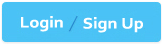To create a GPO named GPO1 that only applies to a group named MemberServers, you can follow these steps:
On a domain controller or a computer that has the Remote Server Administration Tools (RSAT) installed, open Group Policy Management from the Administrative Tools menu or by typing gpmc.msc in the Run box.
In the left pane, expand your domain and right-click on Group Policy Objects. Select New to create a new GPO.
In the New GPO dialog box, enter GPO1 as the Name of the new GPO and click OK. You can also optionally select a source GPO to copy the settings from.
Right-click on the new GPO and select Edit to open the Group Policy Management Editor. Here, you can configure the settings that you want to apply to the group under the Computer Configuration and User Configuration nodes. For more information on how to edit a GPO, see Edit a Group Policy Object.
Close the Group Policy Management Editor and return to the Group Policy Management console. Right-click on the new GPO and select Scope. Here, you can specify the scope of management for the GPO, such as the links, security filtering, and WMI filtering.
Under the Security Filtering section, click on Authenticated Users and then click on Remove. This will remove the default permission granted to all authenticated users and computers to apply the GPO.
Click on Add and then type the name of the group that you want to apply the GPO to, such as MemberServers. Click OK to add the group to the security filter. You can also click on Advanced to browse the list of groups available in the domain.
Optionally, you can also configure the WMI Filtering section to further filter the GPO based on the Windows Management Instrumentation (WMI) queries. For more information on how to use WMI filtering, see Filter the scope of a GPO by using WMI filters.
To link the GPO to an organizational unit (OU) or a domain, right-click on the OU or the domain in the left pane and select Link an Existing GPO. Select the GPO that you created, such as GPO1, and click OK. You can also change the order of preference by using the Move Up and Move Down buttons.
Wait for the changes to replicate to other domain controllers. You can also force the update of the GPO by using the gpupdate /force command on the domain controller or the client computers. For more information on how to update a GPO, see Update a Group Policy Object.
Now, you have created a GPO named GPO1 that only applies to a group named MemberServers. You can verify the GPO application by using the gpresult /r command on a member server and checking the Applied Group Policy Objects entry. You can also use the Group Policy Results wizard in the Group Policy Management console to generate a report of the GPO application for a specific computer or user. For more information on how to use the Group Policy Results wizard, see Use the Group Policy Results Wizard.