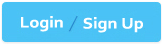SAP IBP supports multiple tenants (e.g., development, test, production), and users may need to distinguish between them when working in parallel sessions, typically via the Fiori-based Web UI. Customization of the UI is a key feature to enhance usability.
Option A: Define a different default planning area via the User PreferencesThis is incorrect. While users can set a default planning area in their preferences, this affects functionality (e.g., which planning area loads first), not the visual appearance of the UI. It doesn’t help differentiate tenants visually.
Option B: Have a different set of tiles in the Home group of appsThis is correct. In the SAP IBP Fiori launchpad, the Home page displays app tiles (e.g., Planner Workspaces, Manage Analytics Stories). Administrators or users with appropriate roles can customize the tile layout per tenant, creating distinct sets of tiles. This visual difference helps users identify which tenant they’re in, as per SAP IBP’s Fiori UI customization options.
Option C: Set a separate theme for the Home page in the Web UIThis is correct. SAP Fiori supports theming (e.g., colors, logos) via the UI Theme Designer or tenant-specific settings. By applying a unique theme to each tenant’s Web UI, users can visually distinguish them. This is a standard SAP capability leveraged in IBP to enhance user experience.
Option D: Add the system name and tenant information from the About section to the Home pagesThis is incorrect. The "About" section provides system details (e.g., tenant ID), but there’s no standard feature to dynamically display this on the Home page as a customizable UI element. Manual workarounds (e.g., custom tiles) are possible but not a native option.
Thus, B and C are practical, supported methods to differentiate tenant UIs in SAP IBP’s Webinterface.