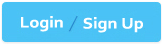Google ChromeOS-Administrator - Professional ChromeOS Administrator Exam
Total 117 questions
You are tasked with adding a security key to a single user account. Where should you navigate to?
How should you use Chrome Remote Desktop from the Google Admin console to connect a user?
You are a ChromeOS Administrator of a school district While working with a teacher in one of the schools, they mention they are having issues downloading files on their ChromeOS device. What are some ways you can help troubleshoot with the least amount of disruption to the user?
An organization was recently hacked through an admin's choice of an operating system. Leadership decides to move to Chromebooks for their security.
While the organization waits for Chromebooks to be delivered, what will allow them to continue using their existing devices securely?
A user who is having trouble seeing the cursor on their screen due to a visual impairment contacts a help desk.
What is the best option an admin can use to explore this issue?
At a specific location in your organization, users cannot log in to their ChromeOS devices. The ChromeOS Administrator has also noticed that devices have not synced in the past 24 hours. You have updated policies in the Admin console for your fleet of ChromeOS devices, but the devices are not getting the updated policies. What is a probable change in the environment that can cause these issues?
Your hardware OEM issues a recall for a safety issue. You need to deprovision devices from management before returning to the OEM. They will replace your existing ChromeOS devices with a different model. Which option should you choose when deprovisioning to make sure you can reuse your Chrome Education/Enterprise Upgrade and remain compliant?
You have a number of applications that you rely upon. You want to ensure that your applications continue to run smoothly with each new version of Chrome. What should you do?
In line with Google's best practice recommendations, you need to configure an OU of devices to run on an early release of ChromeOS so that users can test new features and verify functionality. Which policy option should you choose?
What are the steps to enroll a previously used, non-managed ChromeOS device in your domain?