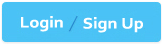Google ChromeOS-Administrator - Professional ChromeOS Administrator Exam
You want users to sign in to Chrome devices via SAML and be able to access SAML-enabled web applications without having to re-enter their credentials. How should you configure SAML?
Your administration team is about to deploy a fleet of ChromeOS devices. Your users have their own peripherals, and you would like them to use what they have if possible. You also would like to let your users know what peripherals work and what peripherals do not. What should you do for your users?
Which remote command is required to remove a device from management policy updates?
Which management feature makes ChromeOS devices a popular choice for IT administrators in educational organizations and enterprises?
Which management feature makes ChromeOS devices enterprises?
As a ChromeOS Administrator, you are tasked with blocking incognito mode in the ChromeOS Browser. How would you prevent users from using incognito mode?