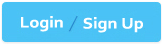Nutanix NCP-US-6.10 - Nutanix Certified Professional - Unified Storage (NCP-US) v6.10
An administrator has a Nutanix Files deployment hosted on an AHV-based Nutanix cluster, scaled out to four FSVMs hosting several department shares. In the event of a ransomware attack, files need to be quickly recovered from a self-hosted snapshot.
How can this be accomplished?
Configure an Async DR Protection Domain.
Install NGT and enable self-service restore.
Configure a DR Availability Zone.
Use File Analytics to enable self-service restore.
The Answer Is:
BExplanation:
Self-Service Restore (SSR) requires Nutanix Guest Tools (NGT) installed on client VMs. SSR allows end users to directly restore files/folders from snapshots via Windows Previous Versions or macOS Time Machine, enabling rapid ransomware recovery without IT intervention.
Option A/C: Async DR and Availability Zones are for disaster recovery (site-level), not granular file recovery.
Option D: File Analytics provides insights but cannot enable restores.
An administrator is tasked with upgrading Objects Manager to the latest release that came out earlier in the week. The administrator has navigated to the LCM page in Prism Central and does not see the latest version of Objects Manager as an available upgrade. What is the likely reason the administrator does not see the current release of Objects Manager as an available upgrade?
An LCM inventory has not been performed
The administrator is logged in as local admin rather than a domain admin
The administrator needs to perform the upgrade through Prism Element
Prism Central needs to be scaled out
The Answer Is:
AExplanation:
The administrator is attempting to upgrade Objects Manager (a component of Nutanix Objects) using Prism Central’s Lifecycle Manager (LCM) but does not see the latest version, which was released earlier in the week (prior to June 05, 2025). The most likely reason is thatan LCM inventory has not been performed. LCM requires an inventory operation to check for available updates by querying Nutanix’s external repositories or a dark site server (if configured), and without this step, the latest version of Objects Manager will not appear in the LCM page.
TheNutanix Unified Storage Administration (NUSA)course states, “Before upgrading components like Objects Manager via LCM, an inventory must be performed in Prism Central to retrieve the latest available versions from Nutanix repositories.†The inventory process updates the LCM catalog with the latest software versions, including Objects Manager, ensuring that the administrator can see and select the new release for upgrade. If the inventory has not been run recently, LCM will only show versions that were available during the last inventory, which may not include the latest release from earlier in the week.
TheNutanix Certified Professional - Unified Storage (NCP-US)study guide further elaborates that “a common reason for missing the latest component versions in LCM is the failure to perform an inventory; administrators must run an LCM inventory to ensure the latest versions, such as new releases of Objects Manager, are available for upgrade.†Since the latest version was released recently, an inventory is necessary to refresh the LCM catalog.
The other options are incorrect:
The administrator is logged in as local admin rather than a domain admin: The issue is not related to the type of admin account (local vs. domain). Both local and domain admins can perform LCM inventories and upgrades if they have the necessary permissions, and there is no indication of a permission error.
The administrator needs to perform the upgrade through Prism Element: LCM upgrades for Nutanix Objects components, including Objects Manager, are performed through Prism Central, not Prism Element, as Prism Central provides centralized management for such operations.
Prism Central needs to be scaled out: Scaling out Prism Central (e.g., adding more VMs) is not required to see available upgrades in LCM. The issue is related to the inventory process, not Prism Central’s scale.
The NUSA course documentation emphasizes that “running an LCM inventory is a critical step to ensure the latest versions of components like Objects Manager are visible in Prism Central for upgrades, especially for recent releases.â€
What should the administrator do to satisfy the configuration requirements?
Configure Lifecycle rules with enabled tiering for AWS S3 and Objects instance.
Configure Lifecycle rule with enabled tiering for AWS S3 and replication for Objects instance.
Configure Lifecycle rule with enabled replication for AWS S3 and tiering for Objects instance.
Configure Lifecycle rules with enabled replication for AWS S3 and Objects instance.
The Answer Is:
AExplanation:
To satisfy the configuration requirements for managing data lifecycle in Nutanix Unified Storage, the administrator shouldconfigure Lifecycle rules with enabled tiering for AWS S3 and Objects instance. Nutanix Data Lens, which integrates with Nutanix Objects and supports tiering to cloud storage like AWS S3, allows administrators to define lifecycle rules to automatically tier data to cost-effective storage based on access patterns or age.
TheNutanix Unified Storage Administration (NUSA)course explains that “Nutanix Data Lens enables lifecycle management through tiering policies that move data from Nutanix Objects to cloud storage, such as AWS S3, to optimize storage costs.†Lifecycle rules in Data Lens can be configured to tier infrequently accessed data to AWS S3, which supports tiering to storage classes like S3 Standard-Infrequent Access or S3 Glacier.
TheNutanix Certified Professional - Unified Storage (NCP-US)study guide states that “lifecycle rules in Nutanix Data Lens are used to configure tiering for Nutanix Objects, allowing data to be moved to AWS S3 for long-term storage or archival.†This applies to both Nutanix Objects and AWS S3, as Data Lens supports tiering policies for both environments to ensure efficient data placement.
The other options are incorrect:
Configure Lifecycle rule with enabled tiering for AWS S3 and replication for Objects instance: Replication is not a primary function of lifecycle rules in Nutanix Data Lens for Nutanix Objects. Replication is typically handled by other mechanisms, such as Smart DR or bucket replication, not lifecycle rules.
Configure Lifecycle rule with enabled replication for AWS S3 and tiering for Objects instance: Lifecycle rules in Data Lens focus on tiering, not replication, for Nutanix Objects. AWS S3 replication is a separate feature that is not managed through Data Lens.
Configure Lifecycle rules with enabled replication for AWS S3 and Objects instance: Lifecycle rules in Data Lens do not support replication for either AWS S3 or Nutanix Objects; they are designed for tiering.
The NUSA course documentation notes that “Nutanix Data Lens lifecycle rules enable tiering to AWS S3 and other cloud storage, ensuring data is stored cost-effectively while remaining accessible, making tiering the primary mechanism for lifecycle management.â€
An administrator needs to create a Nutanix Data Lens Report, which will be scheduled to automatically run Friday at 7:00pm. Which two formats can be used for the scheduled report? (Choose two.)
JSON
CSV
XML
The Answer Is:
B, DExplanation:
Nutanix Data Lens provides reporting capabilities for Nutanix Files and Objects, allowing administrators to schedule reports to run automatically, such as on Fridays at 7:00pm. When scheduling a report in Data Lens, the available output formats for the scheduled report are **CSV** and **PDF**. These formats are widely supported for data analysis (CSV) and presentation/sharing (PDF), making them suitable for automated reports.
The **Nutanix Unified Storage Administration (NUSA)** course states, “Nutanix Data Lens supports scheduling reports to run automatically, with output available in CSV and PDF formats, enabling administrators to analyze and share data efficiently.†CSV (Comma-Separated Values) is ideal for importing into spreadsheets or other data analysis tools, while PDF provides a formatted, human-readable document that can be easily shared with stakeholders.
The **Nutanix Certified Professional - Unified Storage (NCP-US)** study guide further elaborates that “scheduled reports in Nutanix Data Lens can be generated in CSV and PDF formats, providing flexibility for both data analysis and reporting purposes.†The administrator can configure the report in Data Lens, set the schedule for Friday at 7:00pm, and select CSV, PDF, or both as the output formats for delivery (e.g., via email or download).
The other options are incorrect:
- **JSON**: JSON is a data interchange format but is not supported as an output format for scheduled reports in Nutanix Data Lens.
- **XML**: XML is another data format but is not supported for Data Lens scheduled reports, which are limited to CSV and PDF.
The NUSA course documentation emphasizes that “Data Lens scheduled reports can be generated in CSV and PDF formats, ensuring compatibility with various use cases for data analysis and presentation.â€
What is the default password expiry for the machine account used to integrate Nutanix Files with Active Directory?
0 days
30 days
60 days
90 days
The Answer Is:
AExplanation:
The default password expiry for the machine account used to integrate Nutanix Files with Active Directory is0 days, meaning the password does not expire by default. When Nutanix Files is integrated with Active Directory (AD) for authentication and authorization, a machine account is created in AD to facilitate communication between the Nutanix Files file server and the AD domain. This machine account is used for tasks such as SMB share authentication and permission management.
According to theNutanix Unified Storage Administration (NUSA)course, “The machine account created for Nutanix Files integration with Active Directory has a default password expiry of 0 days, meaning the password does not expire unless explicitly configured in the AD policy.†This ensures that the integration remains stable without requiring frequent password updates, which could disrupt file share access.
TheNutanix Certified Professional - Unified Storage (NCP-US)study guide confirms that “Nutanix Files machine accounts are configured with a non-expiring password (0 days) by default to maintain continuous AD integration.†However, administrators can override this by applying a custom AD group policy to enforce password expiry, but this is not the default behavior.
The other options (30 days, 60 days, 90 days) do not reflect the default setting for Nutanix Files machine accounts, as the system is designed to avoid automatic password expiry to ensure uninterrupted operation.
Question:
Which two minimum permission roles must a non-admin user have to enable Nutanix Objects? (Choose two.)
Files Admin
Cluster Admin
Category Admin
User Admin
The Answer Is:
B, DExplanation:
Toenable Nutanix Objects(deploy a new Objects instance and manage bucket creation), a non-admin user must have the following minimum permissions:
Cluster Admin:
Grants full cluster-level privileges, including resource provisioning, configuration, and management.
Required to deploy services like Objects because it interacts with cluster resources directly.
User Admin:
Allows user management and security roles necessary for configuring access to Objects.
Critical when setting up Object Stores and managing authentication.
According to the NUSA course:
“A non-admin user must have at least the Cluster Admin role and the User Admin role to enable and manage Nutanix Objects deployments. Cluster Admin manages resources, and User Admin manages user-level permissions.â€
The other roles:
Files Admin— manages Nutanix Files only.
Category Admin— relates to category/tag management in Prism, not Objects deployment.
Thus, toenable Nutanix Objects, the user needsCluster AdminandUser Adminpermissions.
At what level of granularity can Smart DR replicate?
Volume
Bucket
Share
File
The Answer Is:
CExplanation:
Smart DR (Disaster Recovery) is a feature within Nutanix Unified Storage (NUS), specifically designed to facilitate data replication and disaster recovery for Nutanix Files, which is the file storage service component of NUS. Nutanix Unified Storage integrates file, object, and block storage services, but Smart DR is primarily associated with the file storage functionality provided by Nutanix Files. To determine the level of granularity at which Smart DR operates, we need to examine how it handles replication within this context.
Understanding the Options
Volume: In Nutanix terminology, a volume typically refers to a logical storage unit used in block storage services (e.g., Nutanix Volumes). It can contain multiple files or datasets and is managed at a higher abstraction level.
Bucket: A bucket is a container used in object storage (e.g., Nutanix Objects) to store objects, akin to a directory but specific to object-based storage systems.
Share: In Nutanix Files, a share refers to a file share (accessible via SMB or NFS protocols), which contains files and directories that are made available over a network for user access.
File: This represents an individual file, the smallest unit of data within a storage system.
Smart DR’s purpose is to ensure data availability and consistency for disaster recovery scenarios, which implies that the replication granularity should support recovering cohesive sets of data rather than fragmented pieces that could lead to inconsistencies.
Smart DR and Nutanix Files
According to the Nutanix Unified Storage documentation, Smart DR is specifically tailored for Nutanix Files to enable replication of file shares for disaster recovery. The key evidence comes from the NCP-US and NUSA course materials, which state:
"NUS also offers Smart DR to facilitateshare-level data replicationand file server-level disaster recovery."
(Reference: Nutanix Unified Storage Administration (NUSA) Study Guide, Section on Disaster Recovery Features for Nutanix Files)
This excerpt explicitly indicates that Smart DR performs replication at theshare level. In Nutanix Files, a share is a logical entity that groups files and directories together, accessible via protocols like SMB (Server Message Block) for Windows environments or NFS (Network File System) for UNIX/Linux environments. When configuring Smart DR, administrators select specific shares to replicate to a remote site, ensuring that the entire share—including all its files and directory structures—is replicated as a single unit. This approach maintains data consistency and simplifies recovery by allowing the entire share to be restored in a disaster scenario.
Why Not the Other Options?
Volume: While Nutanix Volumes (block storage) supports replication through features like Protection Domains or asynchronous replication, Smart DR is not documented as a feature for block storage replication. Protection Domains, for instance, operate at the VM or volume group level, not under the Smart DR umbrella. Thus, "Volume" is not the correct granularity for Smart DR.
Bucket: In Nutanix Objects (object storage), replication can occur at the bucket level, but this is managed through different mechanisms, such as object replication policies, not Smart DR. The documentation does not associate Smart DR with bucket-level replication, making "Bucket" incorrect.
File: Replicating individual files would be highly granular and impractical for disaster recovery, as it risks inconsistencies (e.g., missing related files or directory structures). While Nutanix Files supports file-level operations, Smart DR does not allow administrators to configure replication for individual files within a share. The replication unit is the share itself, ruling out "File."
Configuration in Practice
In the Nutanix Prism interface, when setting up Smart DR for Nutanix Files, administrators define replication policies by selecting specific file shares. The process involves:
Identifying the source file server and the shares to replicate.
Configuring a remote target (e.g., another Nutanix Files instance).
Scheduling replication to ensure data is copied to the DR site.
This is consistent with the NUSA course, which emphasizes that:
"Smart DR enables administrators to configure replication at the share level, ensuring that all data within the share is protected and recoverable."
(Reference: Nutanix Unified Storage (NCP-US) Study Guide, Module on Configuring Disaster Recovery)
Clarifying Scope
While Nutanix Unified Storage encompasses file, object, and block services, Smart DR is distinctly a feature of Nutanix Files. For object storage (Nutanix Objects), replication is handled at the bucket level via separate features, and for block storage (Nutanix Volumes), replication uses mechanisms like synchronous or asynchronous replication at the volume group level. However, the question specifically pertains to Smart DR, and the documentation consistently ties this feature to share-level replication.
Conclusion
The level of granularity for Smart DR replication is theshare, as it replicates entire file shares within Nutanix Files to ensure data consistency and effective disaster recovery. Among the provided options—Volume, Bucket, Share, and File—the correct answer is "Share," corresponding to option C.
An administrator has noticed that the object stores have stopped gathering analytics data approximately nine months after they were enabled. How can the administrator resume Data Lens functionality?
Disable and re-enable analytics on the object store
Rename the bucket within the object store
Remove and re-add IAM user permissions on the object store
Disable and re-enable versioning on the object store
The Answer Is:
AExplanation:
The issue involves Nutanix Objects stopping the collection of analytics data for Nutanix Data Lens approximately nine months after being enabled. To resume Data Lens functionality, the administrator shoulddisable and re-enable analytics on the object store. Nutanix Data Lens is a cloud-based service that provides analytics and lifecycle management for Nutanix Objects, and issues with analytics data collection can often be resolved by resetting the analytics configuration.
TheNutanix Unified Storage Administration (NUSA)course states, “If Nutanix Data Lens stops gathering analytics data for an object store, a common troubleshooting step is to disable and re-enable analytics on the object store to reset the connection and resume data collection.†This process forces the object store to re-establish its integration with Data Lens, clearing any potential configuration or connectivity issues that may have caused the analytics to stop. The nine-month period suggests a possible timeout or licensing issue with Data Lens, which can be resolved by this action.
TheNutanix Certified Professional - Unified Storage (NCP-US)study guide further elaborates that “disabling and re-enabling analytics on a Nutanix Objects store is an effective way to troubleshoot Data Lens functionality issues, ensuring that the object store re-syncs with Data Lens for analytics data collection.†The administrator can perform this action through Prism Central by navigating to the Nutanix Objects configuration, disabling analytics for the affected object store, and then re-enabling it.
The other options are incorrect:
Rename the bucket within the object store: Renaming a bucket does not affect Data Lens integration or analytics data collection, as Data Lens operates at the object store level, not the bucket level.
Remove and re-add IAM user permissions on the object store: IAM user permissions control access to the object store but are not directly related to Data Lens analytics collection. Changing permissions is unlikely to resolve this issue.
Disable and re-enable versioning on the object store: Versioning allows multiple versions of objects to be stored but does not impact Data Lens analytics functionality.
The NUSA course documentation emphasizes that “resetting analytics by disabling and re-enabling the feature on the object store is a standard troubleshooting step to resume Data Lens functionality when analytics data collection stops unexpectedly.â€
An administrator notices the option to upgrade Objects Manager is disabled. What is the most likely reason?
Objects Service upgrade previously failed
Provided access keys are wrong
Objects browser is not available
Prism Element upgrade previously failed
The Answer Is:
AExplanation:
The administrator is attempting to upgrade Objects Manager, a component of Nutanix Objects, but notices that the upgrade option is disabled in Prism Central’s Lifecycle Manager (LCM). The most likely reason is that an **Objects Service upgrade previously failed**. Nutanix Objects consists of multiple components, including Objects Manager and Objects Service, and LCM enforces dependencies between these components during upgrades. If a prior upgrade of Objects Service failed, LCM will disable the upgrade option for Objects Manager until the issue with Objects Service is resolved.
The **Nutanix Unified Storage Administration (NUSA)** course states, “LCM may disable the upgrade option for Objects Manager if a dependency, such as Objects Service, has a failed upgrade, as Nutanix Objects components must be upgraded in a specific order to maintain system stability.†Objects Service is a core component of Nutanix Objects that handles the underlying object storage operations, while Objects Manager provides management and orchestration. A failed Objects Service upgrade can leave the system in an inconsistent state, preventing further upgrades of related components like Objects Manager until the failure is resolved.
The **Nutanix Certified Professional - Unified Storage (NCP-US)** study guide further elaborates that “a common reason for a disabled upgrade option in LCM for Objects Manager is a previous failure in upgrading Objects Service, which must be addressed by troubleshooting the failed upgrade and ensuring all dependencies are met.†The administrator should check the LCM logs for details of the failed Objects Service upgrade, resolve the issue (e.g., by addressing network connectivity, disk space, or version compatibility problems), and then retry the upgrade process.
The other options are incorrect:
- **Provided access keys are wrong**: Access keys are relevant for S3-compatible API access to Nutanix Objects buckets, not for LCM upgrades of Objects Manager.
- **Objects browser is not available**: The “Objects browser†is not a component or requirement for upgrading Objects Manager; this term may refer to the UI for browsing objects, which is unrelated to LCM upgrades.
- **Prism Element upgrade previously failed**: A failed Prism Element upgrade might affect cluster-level operations, but it is less likely to directly disable the Objects Manager upgrade option, as Objects Manager upgrades are managed through Prism Central and depend on Objects Service, not Prism Element.
The NUSA course documentation emphasizes that “a failed Objects Service upgrade is a frequent cause of disabled upgrade options for Objects Manager in LCM, requiring administrators to resolve the failure before proceeding.â€
Question:
An administrator needs to stop an FSVM.
What should the administrator check before stopping a specific FSVM?
Data Protection status.
Is VDI Sync configured.
High Availability (HA) state.
Is SSR configured in the cluster.
The Answer Is:
CExplanation:
FSVMs (File Server VMs)are essential for delivering file services (SMB/NFS) in Nutanix Files. Each FSVM is responsible for handling client connections and file access requests.Stopping an FSVMcan temporarily disrupt file share access if not properly coordinated.
TheHigh Availability (HA) stateis thecritical factorto check before stopping an FSVM because:
TheNUSA and NCP-US coursesemphasize:
“In a Nutanix Files deployment, High Availability (HA) for FSVMs ensures that client connections are redistributed to other FSVMs in the cluster when an FSVM is stopped or fails. Before stopping an FSVM, administrators must confirm that HA is enabled to avoid data access disruption.â€
If HA is disabled or misconfigured:
Stopping an FSVM could lead toclient disconnectionsand potential data access issues.
Thefiles servicemay temporarily becomeunavailablefor the workloads handled by that FSVM.
The other options are not directly related tostopping FSVMs:
Data Protection status— more relevant to snapshots and replication, not FSVM runtime status.
VDI Sync— relates to desktop sync, not FSVM management.
SSR (Self-Service Restore)— depends on file share snapshots, not FSVM status.
Thus, the best practice is tocheck HA stateto ensure a seamless failover and minimal service impact before stopping the FSVM.