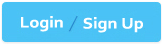Appian ACD301 - Appian Certified Lead Developer
You are required to configure a connection so that Jira can inform Appian when specific tickets change (using a webhook). Which three required steps will allow you to connect both systems?
Create a Web API object and set up the correct security.
Configure the connection in Jira specifying the URL and credentials.
Create a new API Key and associate a service account.
Give the service account system administrator privileges.
Create an integration object from Appian to Jira to periodically check the ticket status.
The Answer Is:
A, B, CExplanation:
Comprehensive and Detailed In-Depth Explanation:
Configuring a webhook connection from Jira to Appian requires setting up a mechanism for Jira to push ticket change notifications to Appian in real-time. This involves creating an endpoint in Appian to receive the webhook and configuring Jira to send the data. Appian’s Integration Best Practices and Web API documentation provide the framework for this process.
Option A (Create a Web API object and set up the correct security):This is a required step. In Appian, a Web API object serves as the endpoint to receive incoming webhook requests from Jira. You must define the API structure (e.g., HTTP method, input parameters) and configure security (e.g., basic authentication, API key, or OAuth) to validate incoming requests. Appian recommends using a service account with appropriate permissions to ensure secure access, aligning with the need for a controlled webhook receiver.
Option B (Configure the connection in Jira specifying the URL and credentials):This is essential. In Jira, you need to set up a webhook by providing the Appian Web API’s URL (e.g., https://
Option C (Create a new API Key and associate a service account):This is necessary for secure authentication. Appian recommends using an API key tied to a service account for webhook integrations. The service account should have permissions to process the incoming data (e.g., write to a process or data store) but not excessive privileges. This step complements the Web API security setup and Jira configuration.
Option D (Give the service account system administrator privileges):This is unnecessary and insecure. System administrator privileges grant broad access, which is overkill for a webhook integration. Appian’s security best practices advocate for least-privilege principles, limiting the service account to the specific objects or actions needed (e.g., executing the Web API).
Option E (Create an integration object from Appian to Jira to periodically check the ticket status):This is incorrect for a webhook scenario. Webhooks are push-based, where Jira notifies Appian of changes. Creating an integration object for periodic polling (pull-based) is a different approach and not required for the stated requirement of Jira informing Appian via webhook.
These three steps (A, B, C) establish a secure, functional webhook connection without introducing unnecessary complexity or security risks.
You are developing a case management application to manage support cases for a large set of sites. One of the tabs in this application s site Is a record grid of cases, along with Information about the site corresponding to that case. Users must be able to filter cases by priority level and status.
You decide to create a view as the source of your entity-backed record, which joins the separate case/site tables (as depicted in the following Image).
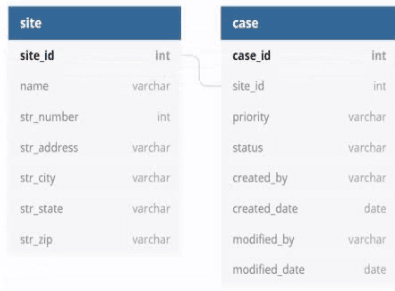
Which three column should be indexed?
site_id
status
name
modified_date
priority
case_id
The Answer Is:
A, B, EExplanation:
Indexing columns can improve the performance of queries that use those columns in filters, joins, or order by clauses. In this case, the columns that should be indexed are site_id, status, and priority, because they are used for filtering or joining the tables. Site_id is used to join the case and site tables, so indexing it will speed up the join operation. Status and priority are used to filter the cases by the user’s input, so indexing them will reduce the number of rows that need to be scanned. Name, modified_date, and case_id do not need to be indexed, because they are not used for filtering or joining. Name and modified_date are only used for displaying information in the record grid, and case_id is only used as a unique identifier for each record. Verified References: Appian Records Tutorial, Appian Best Practices
As an Appian Lead Developer, optimizing a database view for an entity-backed record grid requires indexing columns frequently used in queries, particularly for filtering and joining. The scenario involves a record grid displaying cases with site information, filtered by “priority level†and “status,†and joined via the site_id foreign key. The image shows two tables (site and case) with a relationship via site_id. Let’s evaluate each column based on Appian’s performance best practices and query patterns:
A. site_id:This is a primary key in the site table and a foreign key in the case table, used for joining the tables in the view. Indexing site_id in the case table (and ensuring it’s indexed in site as a PK) optimizes JOIN operations, reducing query execution time for the record grid. Appian’s documentation recommends indexing foreign keys in large datasets to improve query performance, especially for entity-backed records. This is critical for the join and must be included.
B. status:Users filter cases by “status†(a varchar column in the case table). Indexing status speeds up filtering queries (e.g., WHERE status = 'Open') in the record grid, particularly with large datasets. Appian emphasizes indexing columns used in WHERE clauses or filters to enhance performance, making this a key column for optimization. Since status is a common filter, it’s essential.
C. name:This is a varchar column in the site table, likely used for display (e.g., site name in the grid). However, the scenario doesn’t mention filtering or sorting by name, and it’s not part of the join or required filters. Indexing name could improve searches if used, but it’s not a priority given the focus on priority and status filters. Appian advises indexing only frequently queried or filtered columns to avoid unnecessary overhead, so this isn’t necessary here.
D. modified_date:This is a date column in the case table, tracking when cases were last updated. While useful for sorting or historical queries, the scenario doesn’t specify filtering or sorting by modified_date in the record grid. Indexing it could help if used, but it’s not critical for the current requirements. Appian’s performance guidelines prioritize indexing columns in active filters, making this lower priority than site_id, status, and priority.
E. priority:Users filter cases by “priority level†(a varchar column in the case table). Indexing priority optimizes filtering queries (e.g., WHERE priority = 'High') in the record grid, similar to status. Appian’s documentation highlights indexing columns used in WHERE clauses for entity-backed records, especially with large datasets. Since priority is a specified filter, it’s essential to include.
F. case_id:This is the primary key in the case table, already indexed by default (as PKs are automatically indexed in most databases). Indexing it again is redundant and unnecessary, as Appian’s Data Store configuration relies on PKs for unique identification but doesn’t require additional indexing for performance in this context. The focus is on join and filter columns, not the PK itself.
Conclusion: The three columns to index are A (site_id), B (status), and E (priority). These optimize the JOIN (site_id) and filter performance (status, priority) for the record grid, aligning with Appian’s recommendations for entity-backed records and large datasets. Indexing these columns ensures efficient querying for user filters, critical for the application’s performance.
You are selling up a new cloud environment. The customer already has a system of record for Its employees and doesn't want to re-create them in Appian. so you are going to Implement LDAP authentication.
What are the next steps to configure LDAP authentication?
To answer, move the appropriate steps from the Option list to the Answer List area, and arrange them in the correct order. You may or may not use all the steps.
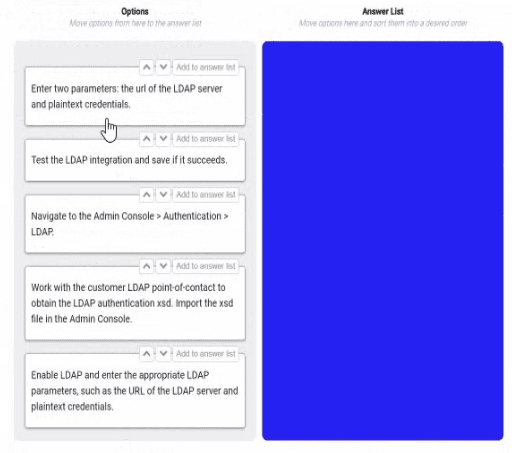
The Answer Is:
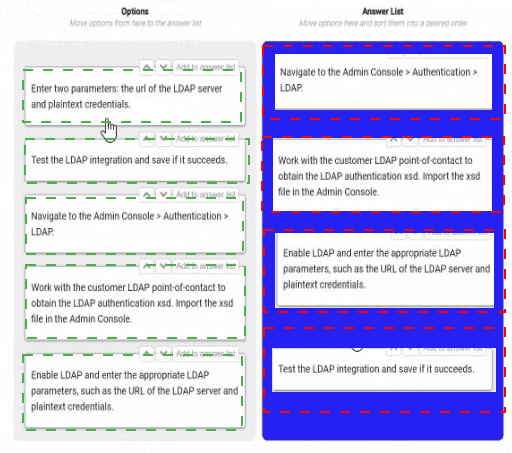
Explanation:
Navigate to the Admin console > Authentication > LDAP. This is the first step, as it allows you to access the settings and options for LDAP authentication in Appian.
Work with the customer LDAP point of contact to obtain the LDAP authentication xsd. Import the xsd file in the Admin console. This is the second step, as it allows you to define the schema and structure of the LDAP data that will be used for authentication in Appian. You will need to work with the customer LDAP point of contact to obtain the xsd file that matches their LDAP server configuration and data model. You will then need to import the xsd file in the Admin console using the Import Schema button.
Enable LDAP and enter the LDAP parameters, such as the URL of the LDAP server and plaintext credentials. This is the third step, as it allows you to enable and configure the LDAP authentication in Appian. You will need to check the Enable LDAP checkbox and enter the required parameters, such as the URL of the LDAP server, the plaintext credentials for connecting to the LDAP server, and the base DN for searching for users in the LDAP server.
Test the LDAP integration and see if it succeeds. This is the fourth and final step, as it allows you to verify and validate that the LDAP authentication is working properly in Appian. You will need to use the Test Connection button to test if Appian can connect to the LDAP server successfully. You will also need to use the Test User Lookup button to test if Appian can find and authenticate a user from the LDAP server using their username and password.
Configuring LDAP authentication in Appian Cloud allows the platform to leverage an existing employee system of record (e.g., Active Directory) for user authentication, avoiding manual user creation. The process involves a series of steps within the Appian Administration Console, guided by Appian’s Security and Authentication documentation. The steps must be executed in a logical order to ensure proper setup and validation.
Navigate to the Admin Console > Authentication > LDAP:The first step is to access the LDAP configuration section in the Appian Administration Console. This is the entry point for enabling and configuring LDAP authentication, where administrators can define the integration settings. Appian requires this initial navigation to begin the setup process.
Work with the customer LDAP point-of-contact to obtain the LDAP authentication xsd. Import the xsd file in the Admin Console:The next step involves gathering the LDAP schema definition (xsd file) from the customer’s LDAP system (e.g., via their point-of-contact). This file defines the structure of the LDAP directory (e.g., user attributes). Importing it into the Admin Console allows Appian to map these attributes to its user model, a critical step before enabling authentication, as outlined in Appian’s LDAP Integration Guide.
Enable LDAP and enter the appropriate LDAP parameters, such as the URL of the LDAP server and plaintext credentials:After importing the schema, enable LDAP and configure the connection details. This includes specifying the LDAP server URL (e.g., ldap://ldap.example.com) and plaintext credentials (or a secure alternative like LDAPS with certificates). These parameters establish the connection to the customer’s LDAP system, a prerequisite for testing, as per Appian’s security best practices.
Test the LDAP integration and save if it succeeds:The final step is to test the configuration to ensure Appian can authenticate against the LDAP server. The Admin Console provides a test option to verify connectivity and user synchronization. If successful, saving the configuration applies the settings, completing the setup. Appian recommends this validation step to avoid misconfigurations, aligning with the iterative testing approach in the documentation.
Unused Option:
Enter two parameters: the URL of the LDAP server and plaintext credentials:This step is redundant and not used. The equivalent action is covered under "Enable LDAP and enter the appropriate LDAP parameters," which is more comprehensive and includes enabling the feature. Including both would be duplicative, and Appian’s interface consolidates parameter entry with enabling.
Ordering Rationale:
The sequence follows a logical workflow: navigation to the configuration area, schema import for structure, parameter setup for connectivity, and testing/saving for validation. This aligns with Appian’s step-by-step LDAP setup process, ensuring each step builds on the previous one without requiring backtracking.
The unused option reflects the question’s allowance for not using all steps, indicating flexibility in the process.
On the latest Health Check report from your Cloud TEST environment utilizing a MongoDB add-on, you note the following findings:
Category: User Experience, Description: # of slow query rules, Risk: High
Category: User Experience, Description: # of slow write to data store nodes, Risk: High
Which three things might you do to address this, without consulting the business?
Reduce the batch size for database queues to 10.
Optimize the database execution using standard database performance troubleshooting methods and tools (such as query execution plans).
Reduce the size and complexity of the inputs. If you are passing in a list, consider whether the data model can be redesigned to pass single values instead.
Optimize the database execution. Replace the view with a materialized view.
Use smaller CDTs or limit the fields selected in a!queryEntity().
The Answer Is:
B, C, EExplanation:
Comprehensive and Detailed In-Depth Explanation:
The Health Check report indicates high-risk issues with slow query rules and slow writes to data store nodes in a MongoDB-integrated Appian Cloud TEST environment. As a Lead Developer, you can address these performance bottlenecks without business consultation by focusing on technical optimizations within Appian and MongoDB. The goal is to improve user experience by reducing query and write latency.
Option B (Optimize the database execution using standard database performance troubleshooting methods and tools (such as query execution plans)):This is a critical step. Slow queries and writes suggest inefficient database operations. Using MongoDB’s explain() or equivalent tools to analyze execution plans can identify missing indices, suboptimal queries, or full collection scans. Appian’s Performance Tuning Guide recommends optimizing database interactions by adding indices on frequently queried fields or rewriting queries (e.g., using projections to limit returned data). This directly addresses both slow queries and writes without business input.
Option C (Reduce the size and complexity of the inputs. If you are passing in a list, consider whether the data model can be redesigned to pass single values instead):Large or complex inputs (e.g., large arrays in a!queryEntity() or write operations) can overwhelm MongoDB, especially in Appian’s data store integration. Redesigning the data model to handle single values or smaller batches reduces processing overhead. Appian’s Best Practices for Data Store Design suggest normalizing data or breaking down lists into manageable units, which can mitigate slow writes and improve query performance without requiring business approval.
Option E (Use smaller CDTs or limit the fields selected in a!queryEntity()): Appian Custom Data Types (CDTs) and a!queryEntity() calls that return excessive fields can increase data transfer and processing time, contributing to slow queries. Limiting fields to only those needed (e.g., using fetchTotalCount selectively) or using smaller CDTs reduces the load on MongoDB and Appian’s engine. This optimization is a technical adjustment within the developer’s control, aligning with Appian’s Query Optimization Guidelines.
Option A (Reduce the batch size for database queues to 10):While adjusting batch sizes can help with write performance, reducing it to 10 without analysis might not address the root cause and could slow down legitimate operations. This requires testing and potentially business input on acceptable performance trade-offs, making it less immediate.
Option D (Optimize the database execution. Replace the view with a materialized view):Materialized views are not natively supported in MongoDB (unlike relational databases like PostgreSQL), and Appian’s MongoDB add-on relies on collection-based storage. Implementing this would require significant redesign or custom aggregation pipelines, which may exceed the scope of a unilateral technical fix and could impact business logic.
These three actions (B, C, E) leverage Appian and MongoDB optimization techniques, addressing both query and write performance without altering business requirements or processes.
Your team has deployed an application to Production with an underperforming view. Unexpectedly, the production data is ten times that of what was tested, and you must remediate the issue. What is the best option you can take to mitigate their performance concerns?
Bypass Appian’s query rule by calling the database directly with a SQL statement.
Create a table which is loaded every hour with the latest data.
Create a materialized view or table.
Introduce a data management policy to reduce the volume of data.
The Answer Is:
CExplanation:
Comprehensive and Detailed In-Depth Explanation:
As an Appian Lead Developer, addressing performance issues in production requires balancing Appian’s best practices, scalability, and maintainability. The scenario involves an underperforming view due to a significant increase in data volume (ten times the tested amount), necessitating a solution that optimizes performance while adhering to Appian’s architecture. Let’s evaluate each option:
A. Bypass Appian’s query rule by calling the database directly with a SQL statement:This approach involves circumventing Appian’s query rules (e.g., a!queryEntity) and directly executing SQL against the database. While this might offer a quick performance boost by avoiding Appian’s abstraction layer, it violates Appian’s core design principles. Appian Lead Developer documentation explicitly discourages direct database calls, as they bypass security (e.g., Appian’s row-level security), auditing, and portability features. This introduces maintenance risks, dependencies on database-specific logic, and potential production instability—making it an unsustainable and non-recommended solution.
B. Create a table which is loaded every hour with the latest data:This suggests implementing a staging table updated hourly (e.g., via an Appian process model or ETL process). While this could reduce query load by pre-aggregating data, it introduces latency (data is only fresh hourly), which may not meet real-time requirements typical in Appian applications (e.g., a customer-facing view). Additionally, maintaining an hourly refresh process adds complexity and overhead (e.g., scheduling, monitoring). Appian’s documentation favors more efficient, real-time solutions over periodic refreshes unless explicitly required, making this less optimal for immediate performance remediation.
C. Create a materialized view or table:This is the best choice. A materialized view (or table, depending on the database) pre-computes and stores query results, significantly improving retrieval performance for large datasets. In Appian, you can integrate a materialized view with a Data Store Entity, allowing a!queryEntity to fetch data efficiently without changing application logic. Appian Lead Developer training emphasizes leveraging database optimizations like materialized views to handle large data volumes, as they reduce query execution time while keeping data consistent with the source (via periodic or triggered refreshes, depending on the database). This aligns with Appian’s performance optimization guidelines and addresses the tenfold data increase effectively.
D. Introduce a data management policy to reduce the volume of data:This involves archiving or purging data to shrink the dataset (e.g., moving old records to an archive table). While a long-term data management policy is a good practice (and supported by Appian’s Data Fabric principles), it doesn’t immediately remediate the performance issue. Reducing data volume requires business approval, policy design, and implementation—delaying resolution. Appian documentation recommends combining such strategies with technical fixes (like C), but as a standalone solution, it’s insufficient for urgent production concerns.
Conclusion: Creating a materialized view or table (C) is the best option. It directly mitigates performance by optimizing data retrieval, integrates seamlessly with Appian’s Data Store, and scales for large datasets—all while adhering to Appian’s recommended practices. The view can be refreshed as needed (e.g., via database triggers or schedules), balancing performance and data freshness. This approach requires collaboration with a DBA to implement but ensures a robust, Appian-supported solution.
As part of an upcoming release of an application, a new nullable field is added to a table that contains customer data. The new field is used by a report in the upcoming release and is calculated using data from another table.
Which two actions should you consider when creating the script to add the new field?
Create a script that adds the field and leaves it null.
Create a rollback script that removes the field.
Create a script that adds the field and then populates it.
Create a rollback script that clears the data from the field.
Add a view that joins the customer data to the data used in calculation.
The Answer Is:
B, CExplanation:
Comprehensive and Detailed In-Depth Explanation:
As an Appian Lead Developer, adding a new nullable field to a database table for an upcoming release requires careful planning to ensure data integrity, report functionality, and rollback capability. The field is used in a report and calculated from another table, so the script must handle both deployment and potential reversibility. Let’s evaluate each option:
A. Create a script that adds the field and leaves it null:Adding a nullable field and leaving it null is technically feasible (e.g., using ALTER TABLE ADD COLUMN in SQL), but it doesn’t address the report’s need for calculated data. Since the field is used in a report and calculated from another table, leaving it null risks incomplete or incorrect reporting until populated, delaying functionality. Appian’s data management best practices recommend populating data during deployment for immediate usability, making this insufficient as a standalone action.
B. Create a rollback script that removes the field:This is a critical action. In Appian, database changes (e.g., adding a field) must be reversible in case of deployment failure or rollback needs (e.g., during testing or PROD issues). A rollback script that removes the field (e.g., ALTER TABLE DROP COLUMN) ensures the database can return to its original state, minimizing risk. Appian’s deployment guidelines emphasize rollback scripts for schema changes, making this essential for safe releases.
C. Create a script that adds the field and then populates it:This is also essential. Since the field is nullable, calculated from another table, and used in a report, populating it during deployment ensures immediate functionality. The script can use SQL (e.g., UPDATE table SET new_field = (SELECT calculated_value FROM other_table WHERE condition)) to populate data, aligning with Appian’s data fabric principles for maintaining data consistency. Appian’s documentation recommends populating new fields during deployment for reporting accuracy, making this a key action.
D. Create a rollback script that clears the data from the field:Clearing data (e.g., UPDATE table SET new_field = NULL) is less effective than removing the field entirely. If the deployment fails, the field’s existence with null values could confuse reports or processes, requiring additional cleanup. Appian’s rollback strategies favor reverting schema changes completely (removing the field) rather than leaving it with nulls, making this less reliable and unnecessary compared to B.
E. Add a view that joins the customer data to the data used in calculation:Creating a view (e.g., CREATE VIEW customer_report AS SELECT ... FROM customer_table JOIN other_table ON ...) is useful for reporting but isn’t a prerequisite for adding the field. The scenario focuses on the field addition and population, not reporting structure. While a view could optimize queries, it’s a secondary step, not a primary action for the script itself. Appian’s data modeling best practices suggest views as post-deployment optimizations, not script requirements.
Conclusion: The two actions to consider are B (create a rollback script that removes the field) and C (create a script that adds the field and then populates it). These ensure the field is added with data for immediate report usability and provide a safe rollback option, aligning with Appian’s deployment and data management standards for schema changes.
You add an index on the searched field of a MySQL table with many rows (>100k). The field would benefit greatly from the index in which three scenarios?
The field contains a textual short business code.
The field contains long unstructured text such as a hash.
The field contains many datetimes, covering a large range.
The field contains big integers, above and below 0.
The field contains a structured JSON.
The Answer Is:
A, C, DExplanation:
Comprehensive and Detailed In-Depth Explanation:
Adding an index to a searched field in a MySQL table with over 100,000 rows improves query performance by reducing the number of rows scanned during searches, joins, or filters. The benefit of an index depends on the field’s data type, cardinality (uniqueness), and query patterns. MySQL indexing best practices, as aligned with Appian’s Database Optimization Guidelines, highlight scenarios where indices are most effective.
Option A (The field contains a textual short business code):This benefits greatly from an index. A short business code (e.g., a 5-10 character identifier like "CUST123") typically has high cardinality (many unique values) and is often used in WHERE clauses or joins. An index on this field speeds up exact-match queries (e.g., WHERE business_code = 'CUST123'), which are common in Appian applications for lookups or filtering.
Option C (The field contains many datetimes, covering a large range):This is highly beneficial. Datetime fields with a wide range (e.g., transaction timestamps over years) are frequently queried with range conditions (e.g., WHERE datetime BETWEEN '2024-01-01' AND '2025-01-01') or sorting (e.g., ORDER BY datetime). An index on this field optimizes these operations, especially in large tables, aligning with Appian’s recommendation to index time-based fields for performance.
Option D (The field contains big integers, above and below 0):This benefits significantly. Big integers (e.g., IDs or quantities) with a broad range and high cardinality are ideal for indexing. Queries like WHERE id > 1000 or WHERE quantity < 0 leverage the index for efficient range scans or equality checks, a common pattern in Appian data store queries.
Option B (The field contains long unstructured text such as a hash):This benefits less. Long unstructured text (e.g., a 128-character SHA hash) has high cardinality but is less efficient for indexing due to its size. MySQL indices on large text fields can slow down writes and consume significant storage, and full-text searches are better handled with specialized indices (e.g., FULLTEXT), not standard B-tree indices. Appian advises caution with indexing large text fields unless necessary.
Option E (The field contains a structured JSON):This is minimally beneficial with a standard index. MySQL supports JSON fields, but a regular index on the entire JSON column is inefficient for large datasets (>100k rows) due to its variable structure. Generated columns or specialized JSON indices (e.g., using JSON_EXTRACT) are required for targeted queries (e.g., WHERE JSON_EXTRACT(json_col, '$.key') = 'value'), but this requires additional setup beyond a simple index, reducing its immediate benefit.
For a table with over 100,000 rows, indices are most effective on fields with high selectivity and frequent query usage (e.g., short codes, datetimes, integers), making A, C, and D the optimal scenarios.
You are asked to design a case management system for a client. In addition to storing some basic metadata about a case, one of the client’s requirements is the ability for users to update a case. The client would like any user in their organization of 500 people to be able to make these updates. The users are all based in the company's headquarters, and there will be frequent cases where users are attempting to edit the same case. The client wants to ensure no information is lost when these edits occur and does not want the solution to burden their process administrators with any additional effort. Which data locking approach should you recommend?
Allow edits without locking the case CDI.
Use the database to implement low-level pessimistic locking.
Add an @Version annotation to the case CDT to manage the locking.
Design a process report and query to determine who opened the edit form first.
The Answer Is:
CExplanation:
Comprehensive and Detailed In-Depth Explanation:
The requirement involves a case management system where 500 users may simultaneously edit the same case, with a need to prevent data loss and minimize administrative overhead. Appian’s data management and concurrency control strategies are critical here, especially when integrating with an underlying database.
Option C (Add an @Version annotation to the case CDT to manage the locking):This is the recommended approach. In Appian, the @Version annotation on a Custom Data Type (CDT) enables optimistic locking, a lightweight concurrency control mechanism. When a user updates a case, Appian checks the version number of the CDT instance. If another user has modified it in the meantime, the update fails, prompting the user to refresh and reapply changes. This prevents data loss without requiring manual intervention by process administrators. Appian’s Data Design Guide recommends @Version for scenarios with high concurrency (e.g., 500 users) and frequent edits, as it leverages the database’s native versioning (e.g., in MySQL or PostgreSQL) and integrates seamlessly with Appian’s process models. This aligns with the client’s no-burden requirement.
Option A (Allow edits without locking the case CDI):This is risky. Without locking, simultaneous edits could overwrite each other, leading to data loss—a direct violation of the client’s requirement. Appian does not recommend this for collaborative environments.
Option B (Use the database to implement low-level pessimistic locking):Pessimistic locking (e.g., using SELECT ... FOR UPDATE in MySQL) locks the record during the edit process, preventing other users from modifying it until the lock is released. While effective, it can lead to deadlocks or performance bottlenecks with 500 users, especially if edits are frequent. Additionally, managing this at the database level requires custom SQL and increases administrative effort (e.g., monitoring locks), which the client wants to avoid. Appian prefers higher-level solutions like @Version over low-level database locking.
Option D (Design a process report and query to determine who opened the edit form first):This is impractical and inefficient. Building a custom report and query to track form opens adds complexity and administrative overhead. It doesn’t inherently prevent data loss and relies on manual resolution, conflicting with the client’s requirements.
The @Version annotation provides a robust, Appian-native solution that balances concurrency, data integrity, and ease of maintenance, making it the best fit.
You are tasked to build a large-scale acquisition application for a prominent customer. The acquisition process tracks the time it takes to fulfill a purchase request with an award.
The customer has structured the contract so that there are multiple application development teams.
How should you design for multiple processes and forms, while minimizing repeated code?
Create a Center of Excellence (CoE).
Create a common objects application.
Create a Scrum of Scrums sprint meeting for the team leads.
Create duplicate processes and forms as needed.
The Answer Is:
BExplanation:
Comprehensive and Detailed In-Depth Explanation:
As an Appian Lead Developer, designing a large-scale acquisition application with multiple development teams requires a strategy to manage processes, forms, and code reuse effectively. The goal is to minimize repeated code (e.g., duplicate interfaces, process models) while ensuring scalability and maintainability across teams. Let’s evaluate each option:
A. Create a Center of Excellence (CoE):A Center of Excellence is an organizational structure or team focused on standardizing practices, training, and governance across projects. While beneficial for long-term consistency, it doesn’t directly address the technical design of minimizing repeated code for processes and forms. It’s a strategic initiative, not a design solution, and doesn’t solve the immediate need for code reuse. Appian’s documentation mentions CoEs for governance but not as a primary design approach, making this less relevant here.
B. Create a common objects application:This is the best recommendation. In Appian, a “common objects application†(or shared application) is used to store reusable components like expression rules, interfaces, process models, constants, and data types (e.g., CDTs). For a large-scale acquisition application with multiple teams, centralizing shared objects (e.g., rule!CommonForm, pm!CommonProcess) ensures consistency, reduces duplication, and simplifies maintenance. Teams can reference these objects in their applications, adhering to Appian’s design best practices for scalability. This approach minimizes repeated code while allowing team-specific customizations, aligning with Lead Developer standards for large projects.
C. Create a Scrum of Scrums sprint meeting for the team leads:A Scrum of Scrums meeting is a coordination mechanism for Agile teams, focusing on aligning sprint goals and resolving cross-team dependencies. While useful for collaboration, it doesn’t address the technical design of minimizing repeated code—it’s a process, not a solution for code reuse. Appian’s Agile methodologies support such meetings, but they don’t directly reduce duplication in processes and forms, making this less applicable.
D. Create duplicate processes and forms as needed:Duplicating processes and forms (e.g., copying interface!PurchaseForm for each team) leads to redundancy, increased maintenance effort, and potential inconsistencies (e.g., divergent logic). This contradicts the goal of minimizing repeated code and violates Appian’s design principles for reusability and efficiency. Appian’s documentation strongly discourages duplication, favoring shared objects instead, making this the least effective option.
Conclusion: Creating a common objects application (B) is the recommended design. It centralizes reusable processes, forms, and other components, minimizing code duplication across teams while ensuring consistency and scalability for the large-scale acquisition application. This leverages Appian’s application architecture for shared resources, aligning with Lead Developer best practices for multi-team projects.
You need to generate a PDF document with specific formatting. Which approach would you recommend?
Create an embedded interface with the necessary content and ask the user to use the browser "Print" functionality to save it as a PDF.
Use the PDF from XSL-FO Transformation smart service to generate the content with the specific format.
Use the Word Doc from Template smart service in a process model to add the specific format.
There is no way to fulfill the requirement using Appian. Suggest sending the content as a plain email instead.
The Answer Is:
BExplanation:
Comprehensive and Detailed In-Depth Explanation:
As an Appian Lead Developer, generating a PDF with specific formatting is a common requirement, and Appian provides several tools to achieve this. The question emphasizes "specific formatting," which implies precise control over layout, styling, and content structure. Let’s evaluate each option based on Appian’s official documentation and capabilities:
A. Create an embedded interface with the necessary content and ask the user to use the browser "Print" functionality to save it as a PDF:This approach involves designing an interface (e.g., using SAIL components) and relying on the browser’s native print-to-PDF feature. While this is feasible for simple content, it lacks precision for "specific formatting." Browser rendering varies across devices and browsers, and print styles (e.g., CSS) are limited in Appian’s control. Appian Lead Developer best practices discourage relying on client-side functionality for critical document generation due to inconsistency and lack of automation. This is not a recommended solution for a production-grade requirement.
B. Use the PDF from XSL-FO Transformation smart service to generate the content with the specific format:This is the correct choice. The "PDF from XSL-FO Transformation" smart service (available in Appian’s process modeling toolkit) allows developers to generate PDFs programmatically with precise formatting using XSL-FO (Extensible Stylesheet Language Formatting Objects). XSL-FO provides fine-grained control over layout, fonts, margins, and styling—ideal for "specific formatting" requirements. In a process model, you can pass XML data and an XSL-FO stylesheet to this smart service, producing a downloadable PDF. Appian’s documentation highlights this as the preferred method for complex PDF generation, making it a robust, scalable, and Appian-native solution.
C. Use the Word Doc from Template smart service in a process model to add the specific format:This option uses the "Word Doc from Template" smart service to generate a Microsoft Word document from a template (e.g., a .docx file with placeholders). While it supports formatting defined in the template and can be converted to PDF post-generation (e.g., via a manual step or external tool), it’s not a direct PDF solution. Appian doesn’t natively convert Word to PDF within the platform, requiring additional steps outside the process model. For "specific formatting" in a PDF, this is less efficient and less precise than the XSL-FO approach, as Word templates are better suited for editable documents rather than final PDFs.
D. There is no way to fulfill the requirement using Appian. Suggest sending the content as a plain email instead:This is incorrect. Appian provides multiple tools for document generation, including PDFs, as evidenced by options B and C. Suggesting a plain email fails to meet the requirement of generating a formatted PDF and contradicts Appian’s capabilities. Appian Lead Developer training emphasizes leveraging platform features to meet business needs, ruling out this option entirely.
Conclusion: The PDF from XSL-FO Transformation smart service (B) is the recommended approach. It provides direct PDF generation with specific formatting control within Appian’s process model, aligning with best practices for document automation and precision. This method is scalable, repeatable, and fully supported by Appian’s architecture.