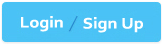Google GSuite - G Suite Certification
Overview
In the following tasks, you will demonstrate your ability to work in Google Docs. Dream Digital Design is a web design company known for building exceptional websites. You will be editing the job description for the new web designer role that will open shortly. Use the Dream Digital Design Job Description for all the tasks in this scenario.
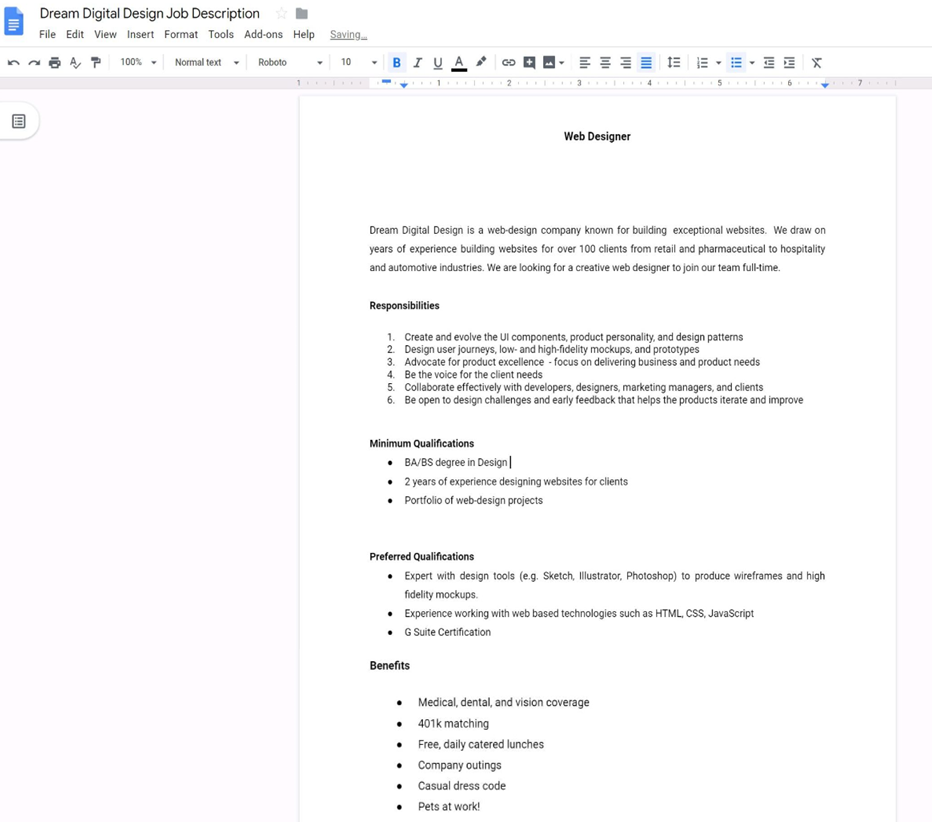
Leave a comment for Monica, monica@dreamdigitaldesign.com, next to the word Benefits. The comment should say Please confirm the list of benefits.
Overview
In the following tasks, you will demonstrate your ability to work in Google Docs. Cascara is a furniture wholesaler with warehouses located in Europe. You will be filling out a form to ship a load of goods to one of the warehouses. Use the Carriage of Goods by Road (CGR) for all the tasks in this scenario.
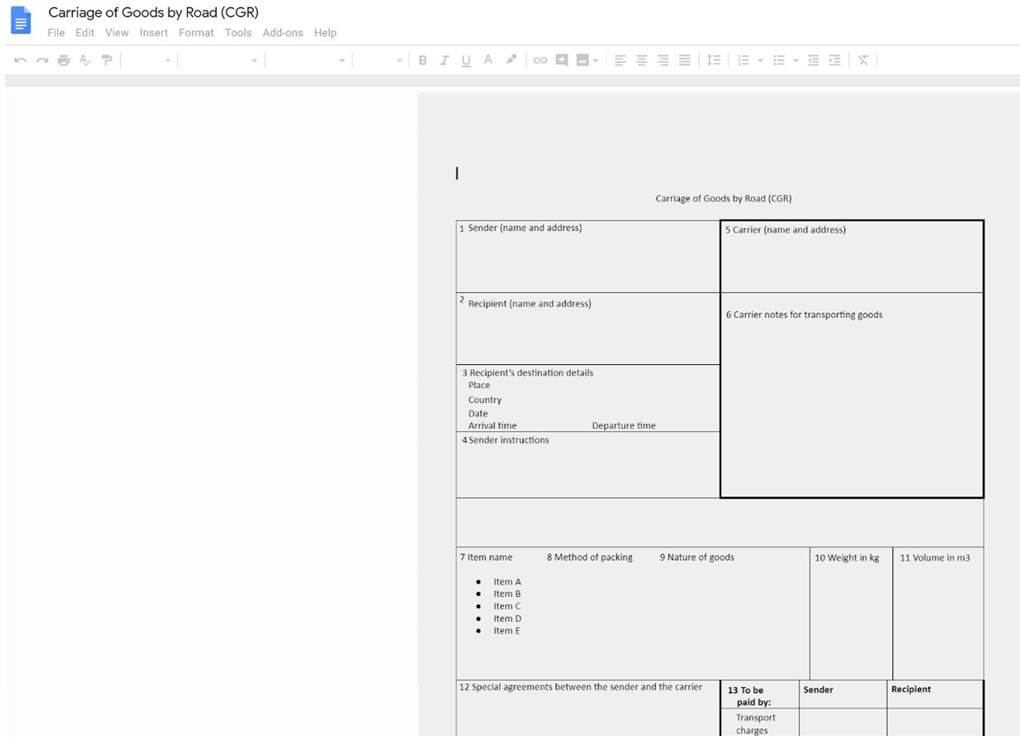
Insert the electronic signature, carrier_signature.png, in the cell titled, 17 Signature or stamp of the carrier.
Your Team Drive has over 7,000 images and PDF files. For a meeting you have in 10 minutes, your manager asks you for all the JPG and PDF marketing flyer files the company has created. You need to find these files before your meeting. What should you do?
You need to set up a way to easily access a Google Drive folder that your team shared with you. The Team Drive with this shared folder has over 1,000 different folders. What should you do to have quick access to the shared folder?
Overview
In the following tasks, you will demonstrate your ability to work in Google Sheets. You are organizing and analyzing the schedule of employee shifts. Use the Employee Shift Schedule for Kelvin Cars sheet for all the tasks in this scenario.
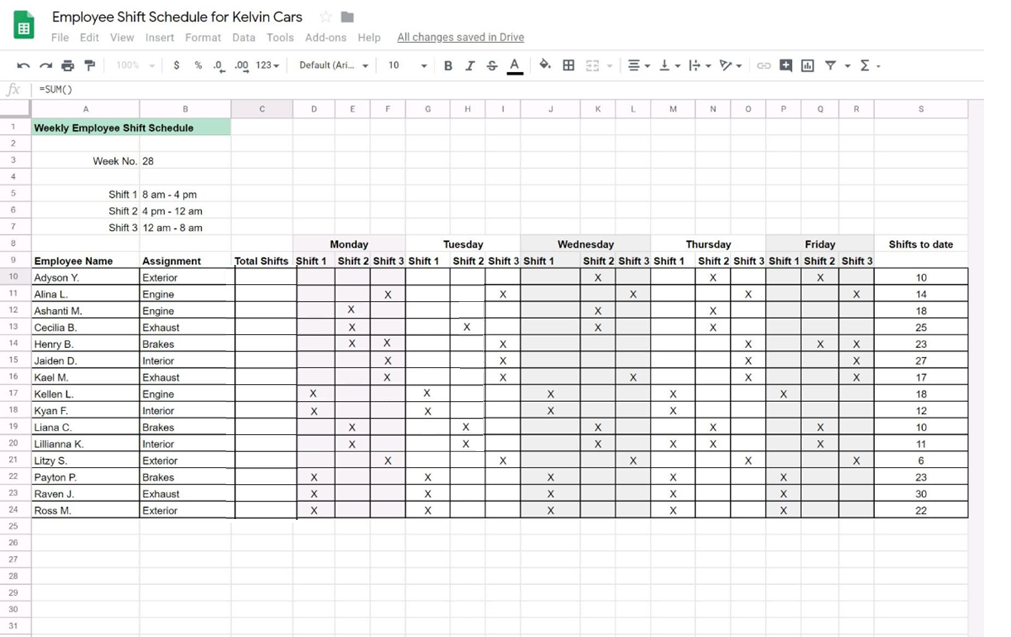
Change the fill color of the cells in the Tuesday and Thursday columns to any color of your choosing.
Overview
As the new regional sales manager at Cuppa Coffee Company, your manager has asked you to review, update, and add to two existing Google Slides presentations. In the following questions, you will be editing presentations.
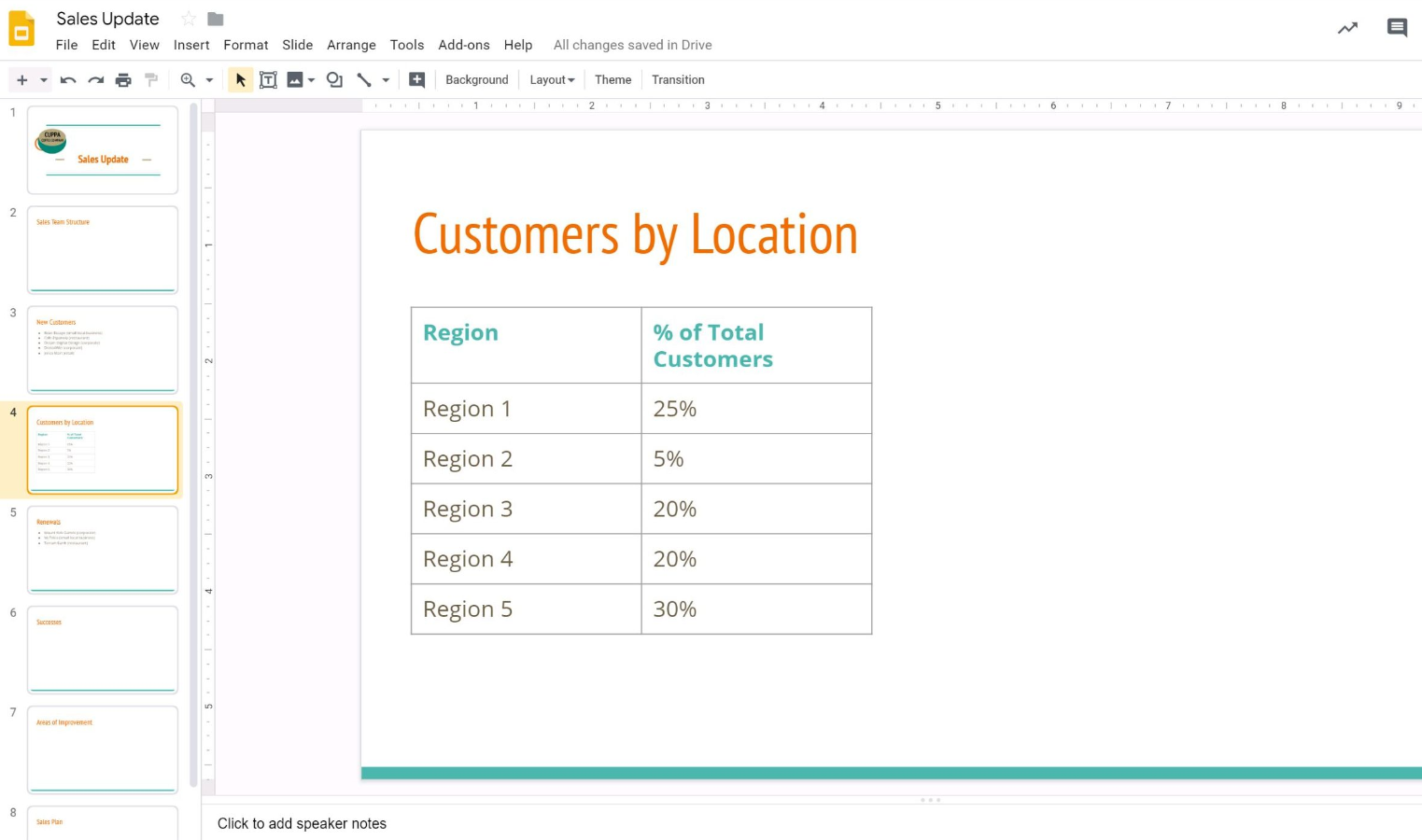
You want to show the percentage of new customers by location. Open the Sales Update presentation. On the Customers by Location slide, add a pie chart using the data below.
Data:
Region 1:25%
Region 2:5%
Region 3:20%
Region 4:20%
Region 5:30%
Overview
You have negotiated a new deal with a customer. You now want to finalize their contract with your company for an annual supply of coffee beans.
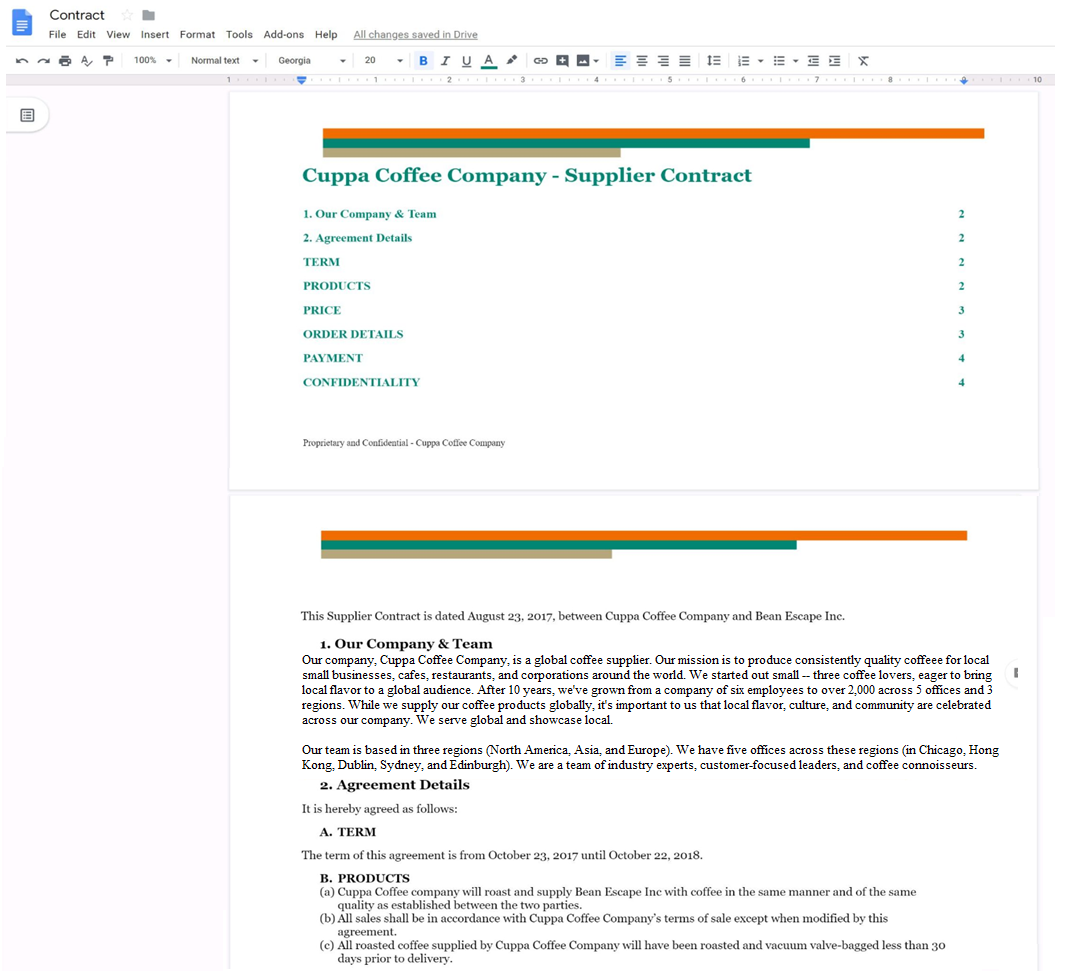
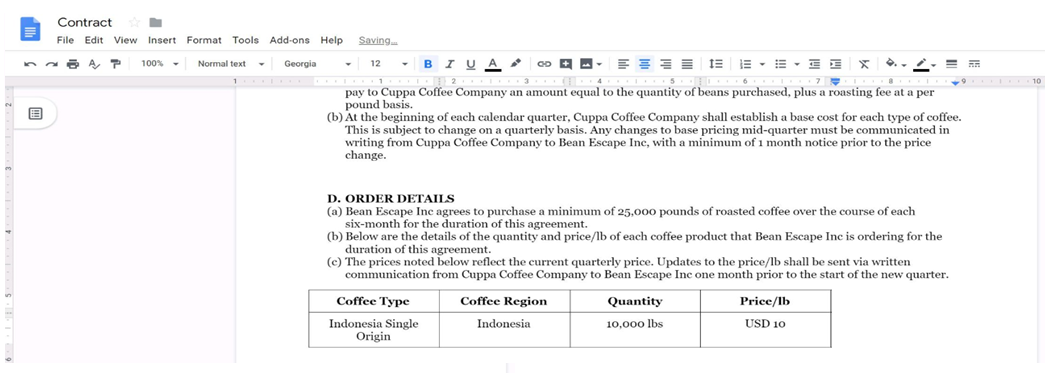
In the table in section 2D ORDER DETAILS of the Contract document, all of the content is center-aligned. Update the alignment of all content in the table to be left-aligned.
Overview
In the following tasks, you will demonstrate your ability to work in Google Docs. Dream Digital Design is a web design company known for building exceptional websites. You will be editing the job description for the new web designer role that will open shortly. Use the Dream Digital Design Job Description for all the tasks in this scenario.
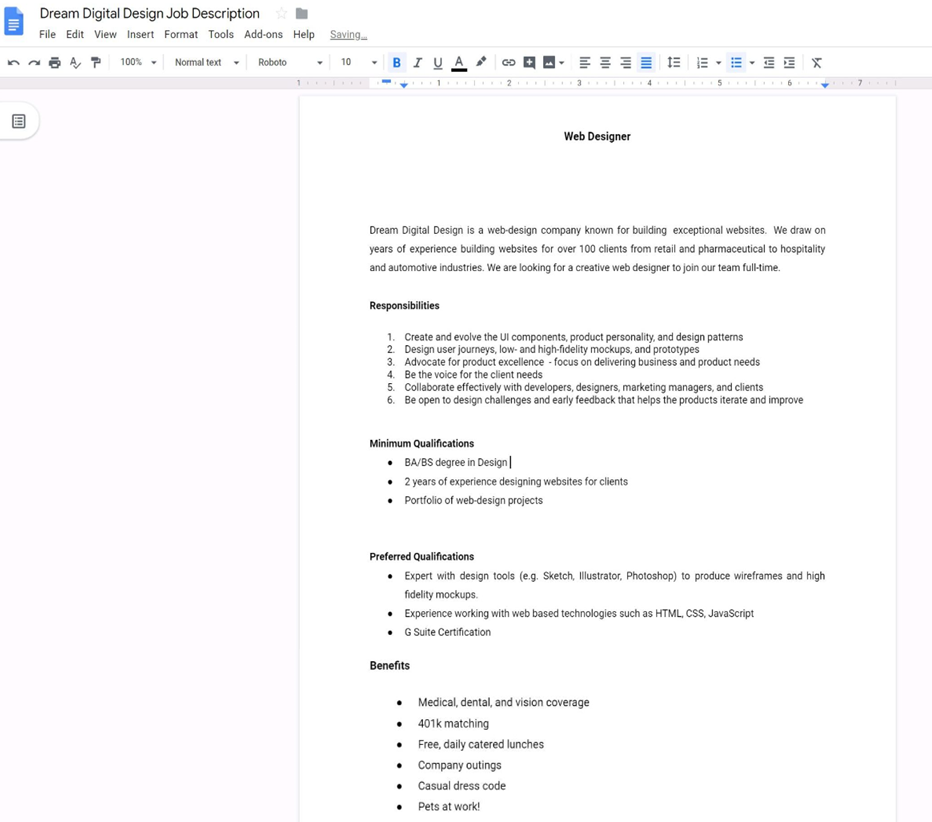
In the Preferred Qualifications, add a link to https://cloud.google.com/certification/gsuite to the G Suite Certification text.
Overview
You have negotiated a new deal with a customer. You now want to finalize their contract with your company for an annual supply of coffee beans.
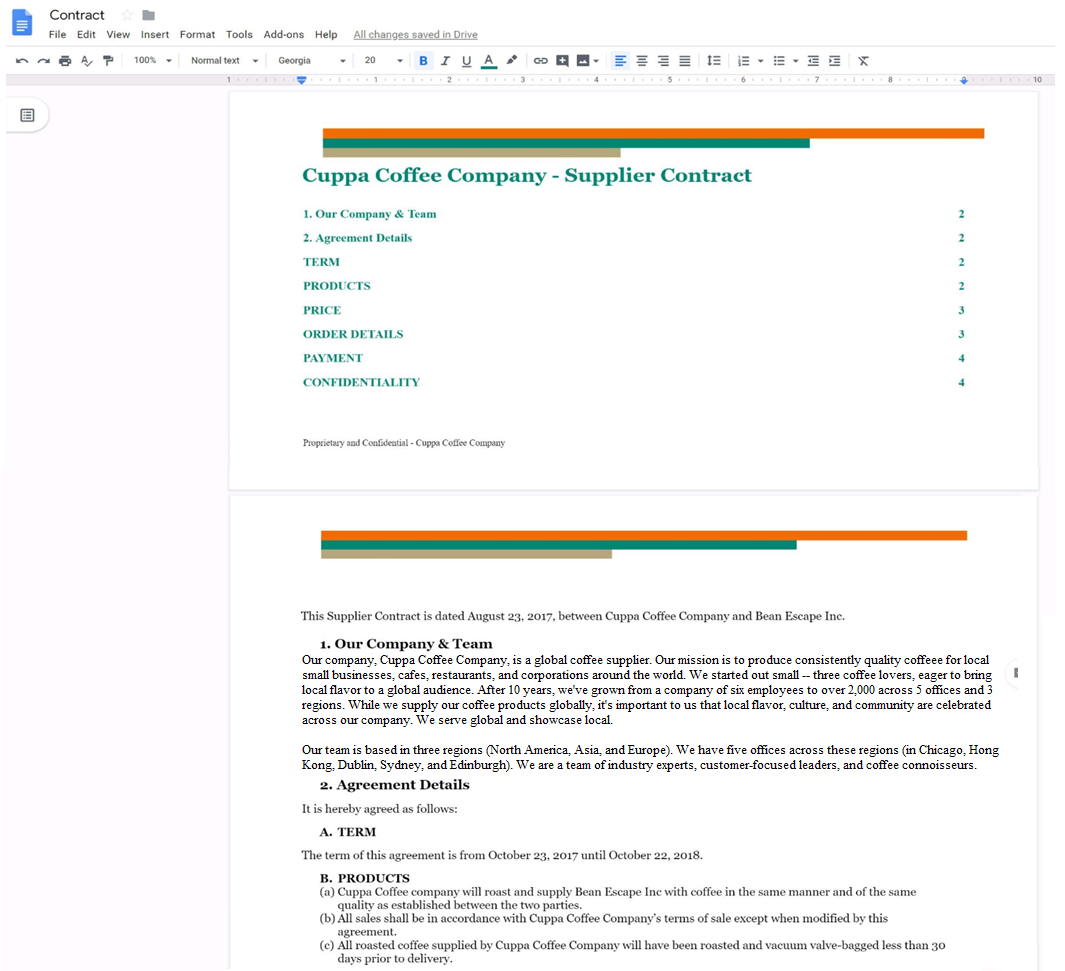
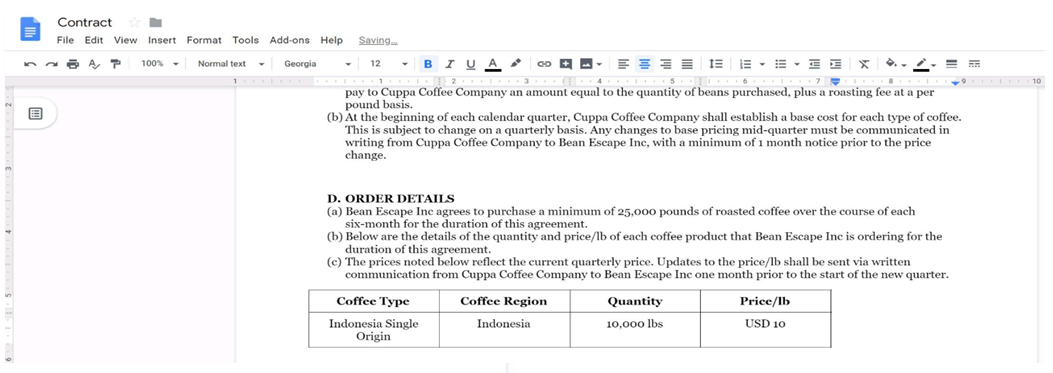
On the Contract document, change the top and bottom margins to 0.5 inches.
You received an email request that you want to respond to next week. For you to remember about this request, you need to have this email on top of your inbox next Monday at 9:30 AM. What should you do?